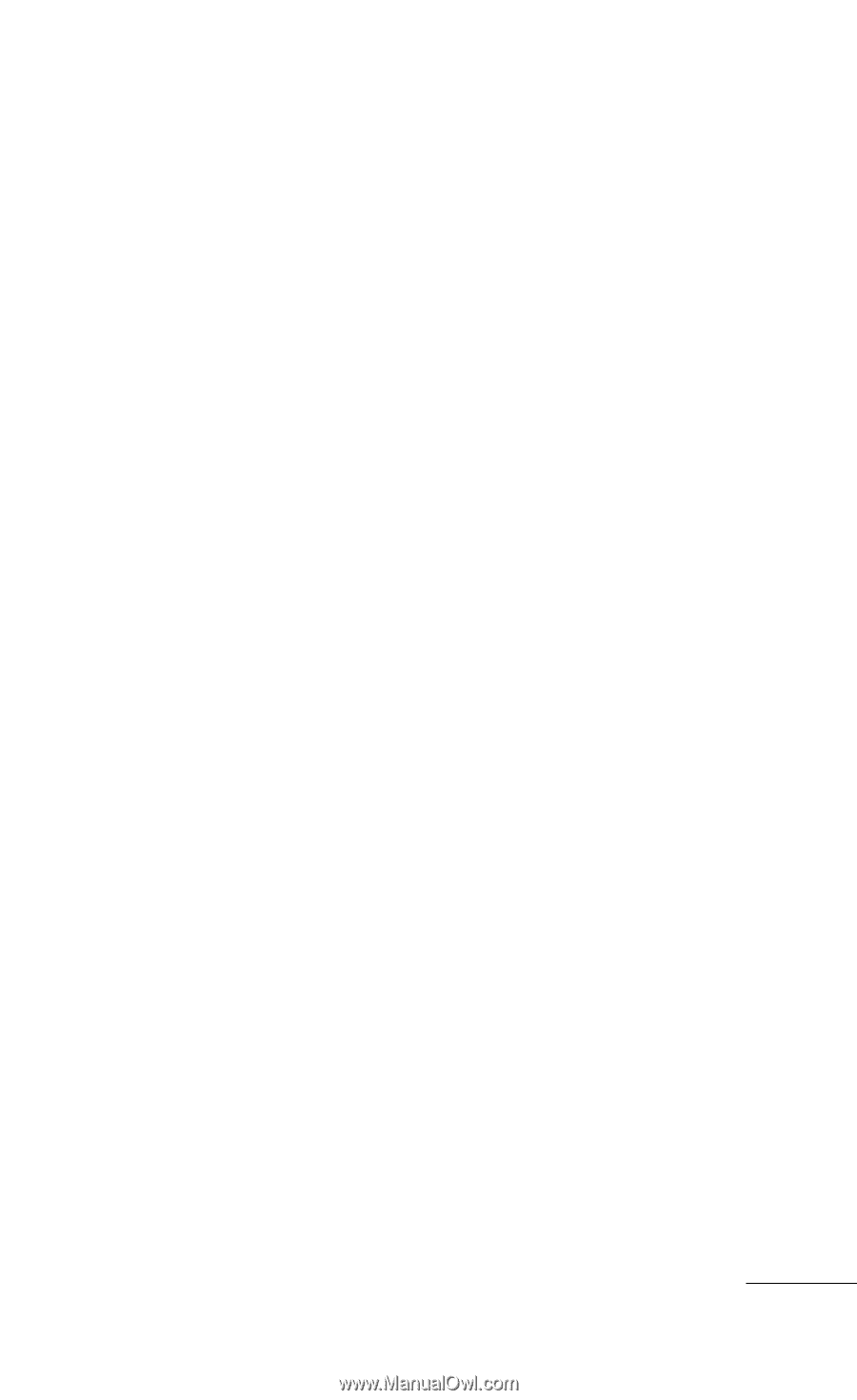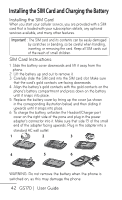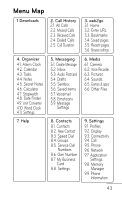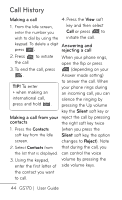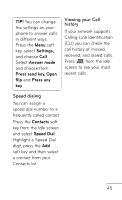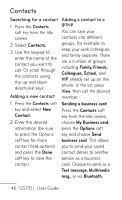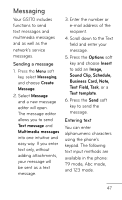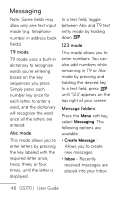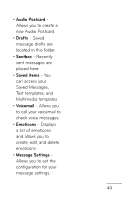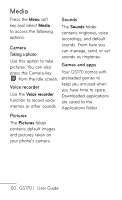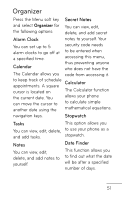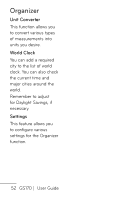LG GS170 Specifications - English - Page 49
Create, Message, Text message, Multimedia messages, Options, Insert, Image, Sound Clip, Schedule,
 |
View all LG GS170 manuals
Add to My Manuals
Save this manual to your list of manuals |
Page 49 highlights
Messaging Your GS170 includes functions to send text messages and multimedia messages and as well as the network's service messages. Sending a message 1. Press the Menu soft key, select Messaging, and choose Create Message. 2. Select Message and a new message editor will open. The message editor allows you to send Text message and Multimedia messages into one intuitive and easy way. If you enter text only, without adding attachments, your message will be sent as a text message. 3. Enter the number or e-mail address of the recipient. 4. Scroll down to the Text field and enter your message. 5. Press the Options soft key and choose Insert to add an Image, Sound Clip, Schedule, Business Card, Note, Text Field, Task, or a Text template. 6. Press the Send soft key to send the message. Entering text You can enter alphanumeric characters using the phone's keypad. The following text input methods are available in the phone: T9 mode, Abc mode, and 123 mode. 47