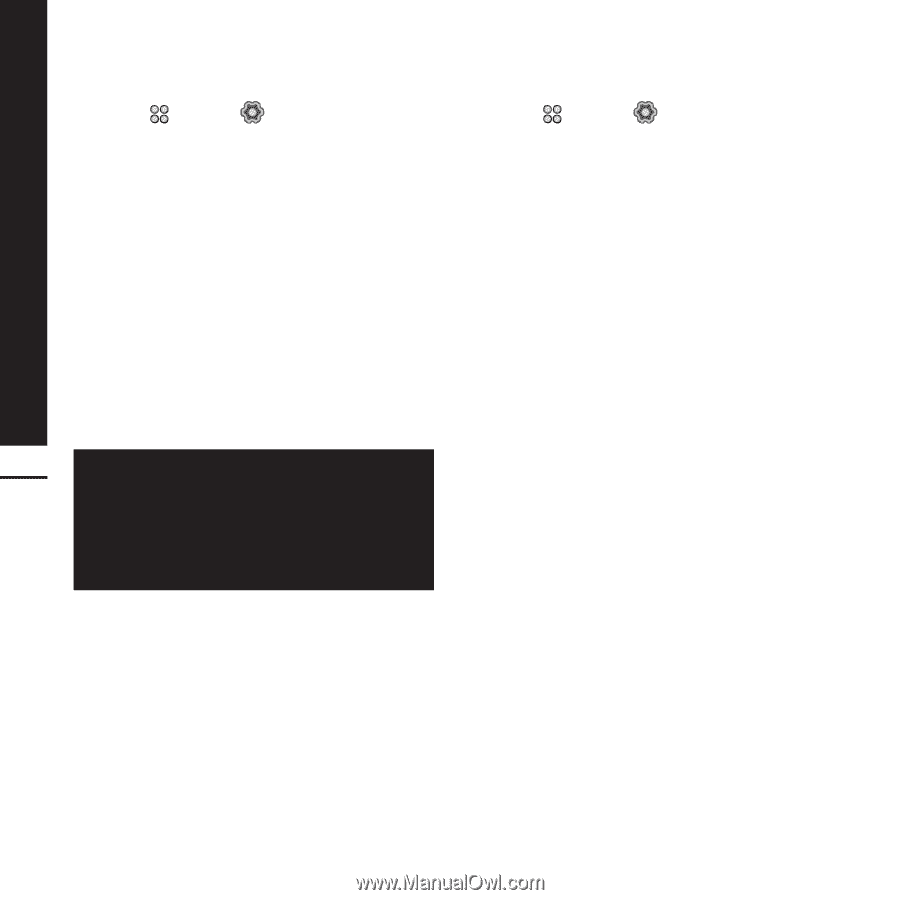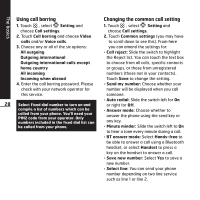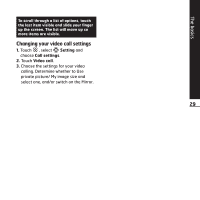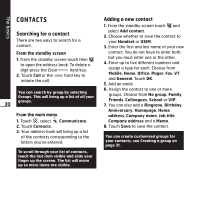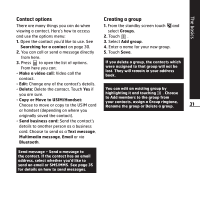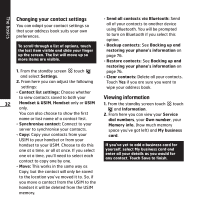LG KF900 User Guide - Page 30
Using call barring, Changing the common call setting
 |
View all LG KF900 manuals
Add to My Manuals
Save this manual to your list of manuals |
Page 30 highlights
The basics Using call barring 1. Touch , select Setting and choose Call settings. 2. Touch Call barring and choose Video calls and/or Voice calls. 3. Choose any or all of the six options: All outgoing Outgoing international Outgoing international calls except home country All incoming Incoming when abroad 4. Enter the call barring password. Please check with your network operator for this service. 28 Select Fixed dial number to turn on and compile a list of numbers which can be called from your phone. You'll need your PIN2 code from your operator. Only numbers included in the fixed dial list can be called from your phone. Changing the common call setting 1. Touch , select Setting and choose Call settings. 2. Touch Common settings (you may have to scroll down to see this). From here you can amend the settings for: ° Call reject: Slide the switch to highlight the Reject list. You can touch the text box to choose from all calls, specific contacts or groups, or those from unregistered numbers (those not in your contacts). Touch Save to change the setting. ° Send my number: Choose whether your number will be displayed when you call someone. ° Auto redial: Slide the switch left for On or right for Off. ° Answer mode: Choose whether to answer the phone using the send key or any key. ° Minute minder: Slide the switch left to On to hear a tone every minute during a call. ° BT answer mode: Select Hands-free to be able to answer a call using a Bluetooth headset, or select Handset to press a key on the handset to answer a call. ° Save new number: Select Yes to save a new number. ° Select line: You can send your phone number depending on two line service such as line 1 or line 2.