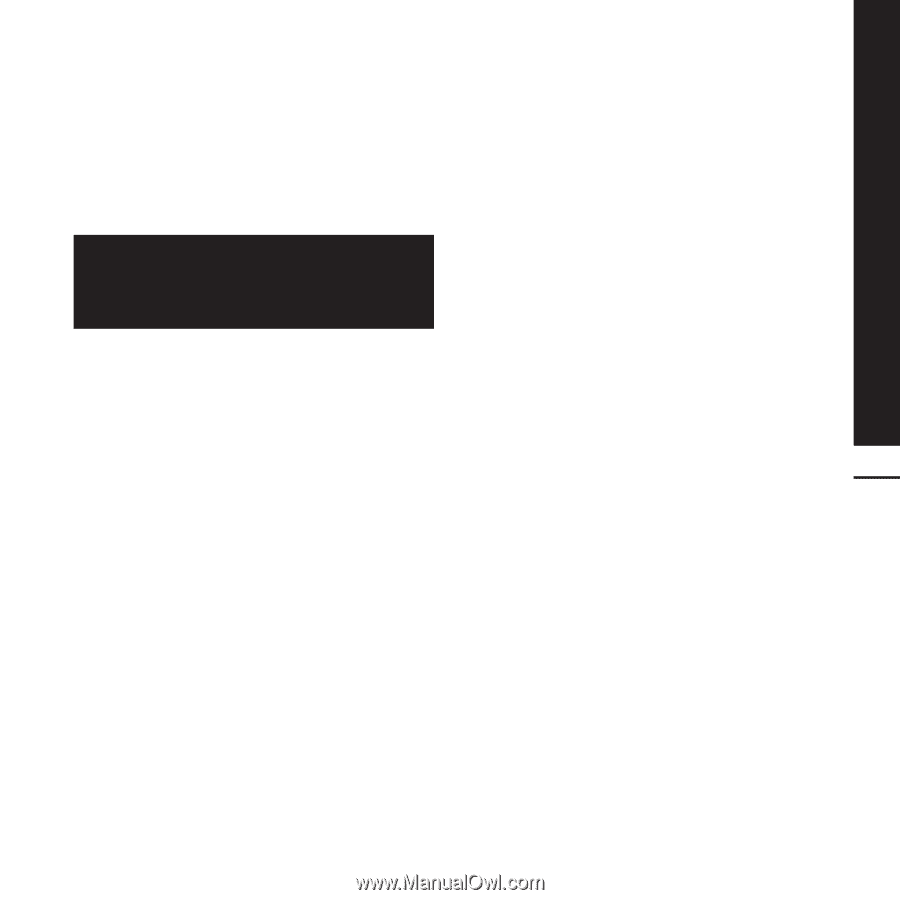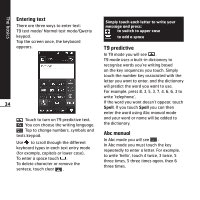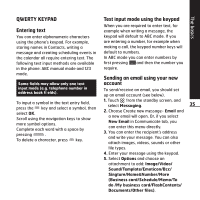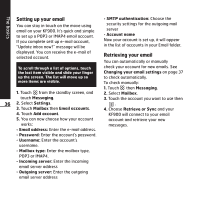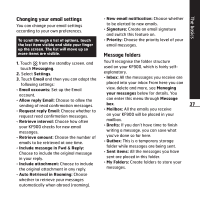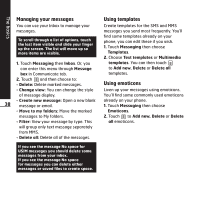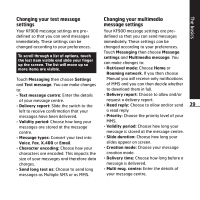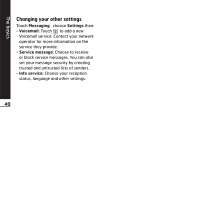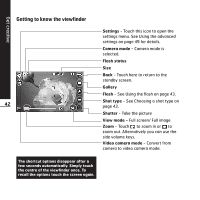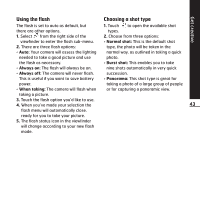LG KF900 User Guide - Page 41
Changing your text message, settings, Changing your multimedia, message settings - mms settings at t
 |
View all LG KF900 manuals
Add to My Manuals
Save this manual to your list of manuals |
Page 41 highlights
Changing your text message settings Your KF900 message settings are predefined so that you can send messages immediately. These settings can be changed according to your preferences. To scroll through a list of options, touch the last item visible and slide your finger up the screen. The list will move up so more items are visible. Touch Messaging then choose Settings and Text message. You can make changes to: ° Text message centre: Enter the details of your message centre. ° Delivery report: Slide the switch to the left to receive confirmation that your messages have been delivered. ° Validity period: Choose how long your messages are stored at the message centre. ° Message types: Convert your text into Voice, Fax, X.400 or Email. ° Character encoding: Choose how your characters are encoded. This impacts the size of your messages and therefore data charges. ° Send long text as: Choose to send long messages as Multiple SMS or as MMS. Changing your multimedia message settings Your KF900 message settings are pre- defined so that you can send messages immediately. These settings can be changed according to your preferences. Touch Messaging then choose Message settings and Multimedia message. You can make changes to: ° Retrieval mode: Choose Home or Roaming network. If you then choose Manual you will receive only notifications of MMS and you can then decide whether to download them in full. ° Delivery report: Choose to allow and/or request a delivery report. ° Read reply: Choose to allow and/or send 39 a read reply. ° Priority: Choose the priority level of your MMS. ° Validity period: Choose how long your message is stored at the message centre. ° Slide duration: Choose how long your slides appear on screen. ° Creation mode: Choose your message creation mode. ° Delivery time: Choose how long before a message is delivered. ° Multi msg. centre: Enter the details of your message centre. The basics