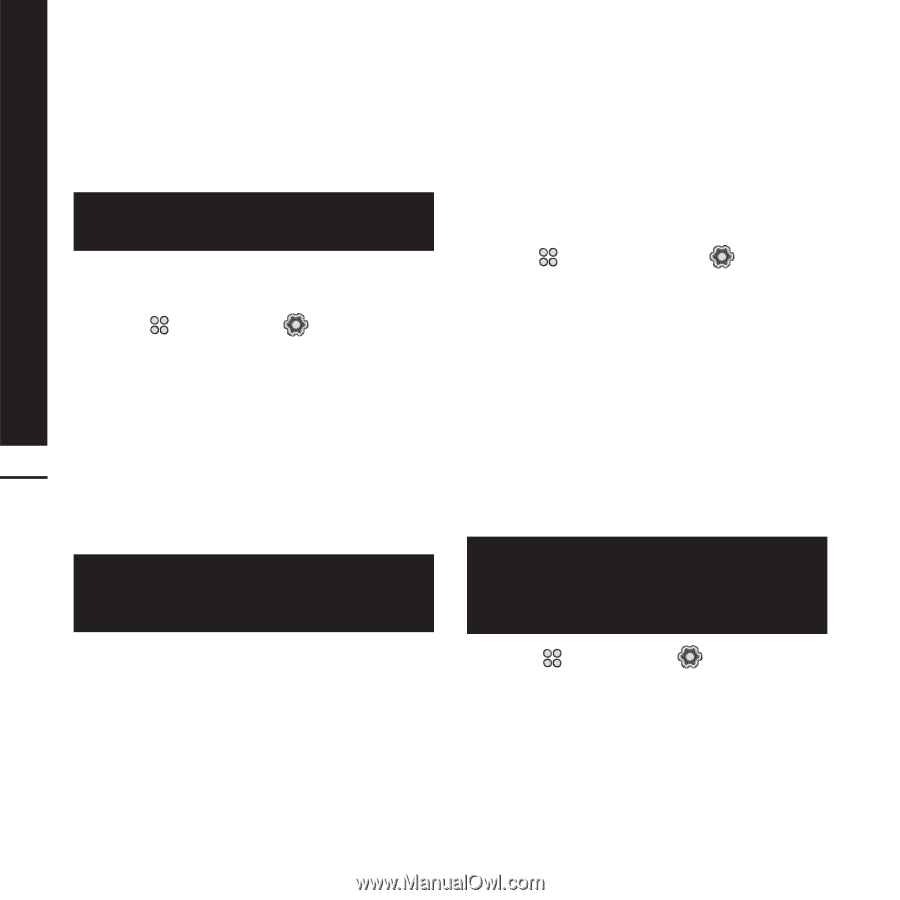LG KF900 User Guide - Page 84
Settings
 |
View all LG KF900 manuals
Add to My Manuals
Save this manual to your list of manuals |
Page 84 highlights
Settings SETTINGS Within this folder you can adapt your settings to make your KF900 personal to you. For information on call settings see page 28. Changing your screen settings 1. Touch then choose Settings. 2. Touch Screen settings and then choose from: ° Wallpaper: Choose the theme for your standby screen. ° Top menu: Phone displays menu in 82 standby. ° Dialling: Adjust the number size and colour. ° Font: Adjust the font size. The longer the backlight is on for, the more battery power is used and you may need to charge your phone more often. ° Backlight: Choose how long the backlight remains on for. ° Brightness: Adjust the screen brightness. ° Handset theme: Quickly change the whole look of your screen. ° Greeting message: Choose on or off and fill in the greeting message. 3. Touch Save to save your settings. Personalising your profiles You can quickly change your profile on the standby screen. Simply touch the status summary bar on the top and touch the profile tab. Using the settings menu you can personalise each profile setting. 1. Press and then choose Settings. 2. Touch Profiles and then choose the profile you want to edit. 3. You can then change all of the sounds and alert options available in the list, including your Voice/Video call ring tone and volume, message alerts, screen sound settings and more. Changing your phone settings Enjoy the freedom of adapting how your KF900 works to your own preferences. To scroll through a list of options, touch the last item visible and slide your finger up the screen. The list will move up so more items are visible. 1. Touch then choose Settings. 2. Touch Phone settings then choose from the list below. ° Date & Time: Adjust your date and time settings or choose to auto update the time when you travel or for daylight saving.