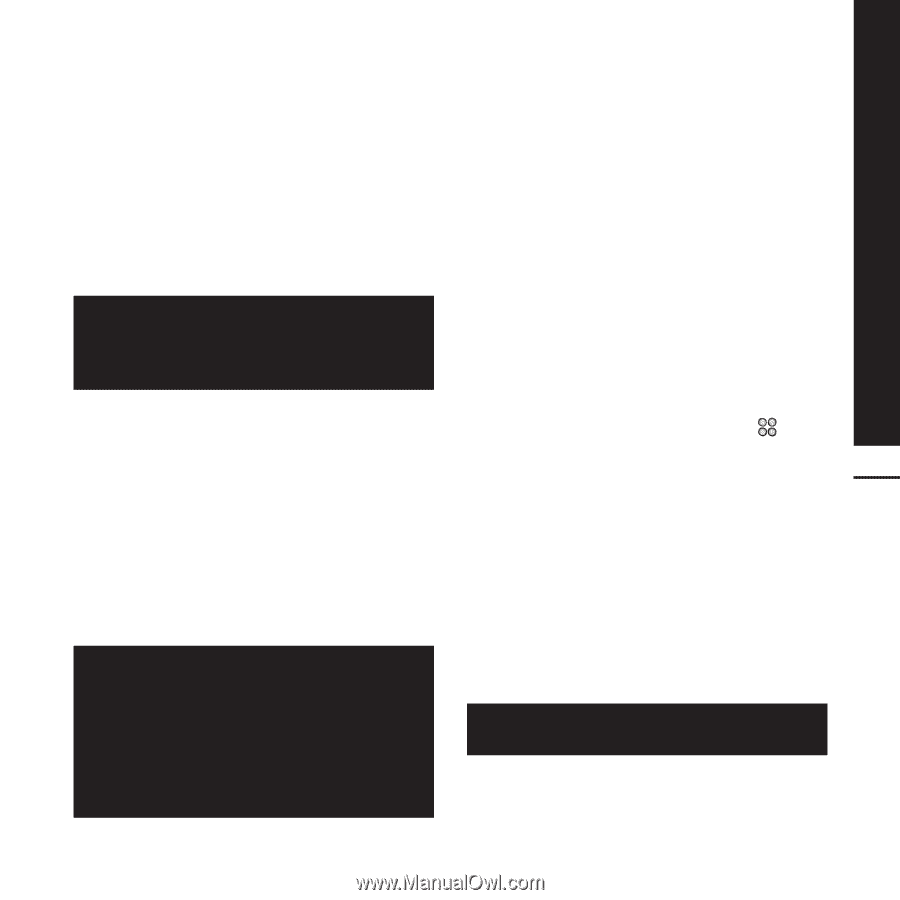LG KF900 User Guide - Page 79
Viewing your phone files on your, Synchronising your contacts, Synchronising your messages, Using
 |
View all LG KF900 manuals
Add to My Manuals
Save this manual to your list of manuals |
Page 79 highlights
Viewing your phone files on your PC 1. Connect your phone to your PC as outlined above. 2. Click on the Contents icon. 3. All of the documents, flash contents, images, sounds and videos you have saved onto your phone will be displayed on the screen in the LG Phone folder. Viewing the contents of your phone on your PC helps you to arrange files, organise documents and remove contents you no longer need. Synchronising your contacts 1. Connect your phone to your PC. 2. Click on the Contacts icon. 3. Your PC will now import and display all contacts saved to your USIM card and handset. 4. Click on File and select Save. You can now select where you would like to save your contacts to. To backup contacts saved to your USIM card, click on the SIM card folder on the left side of your PC screen. Select Edit at the top of the screen, then Select all. Right-click your contacts and select Copy to contact. Now click on the Handset folder on the left of your screen and all your numbers will be displayed. Synchronising your messages 1. Connect your phone to your PC. 2. Click on the Messages icon. 3. All of your PC and phone messages will be displayed in folders on your screen. 4. Use the tool bar at the top of your screen to edit and rearrange messages. Using your phone as a mass storage device Your phone can only be used as a mass storage device if you have a memory card inserted. 1. Disconnect your phone from your PC. 2. From the standby screen select , then touch Settings . 3. Select Connectivity, then USB 77 connection mode. 4. Touch Mass storage. 5. Connect your phone to your PC. Your phone will read: Connecting as Mass Storage... followed by Connected as Mass Storage Mode. Do not disconnect during transfer. 6. All of your phone files will automatically be stored onto your PC hard drive. Your phone must be unplugged from your PC to initiate Mass Storage. Get organised