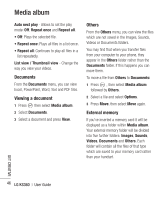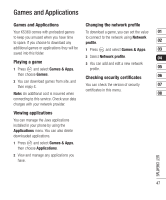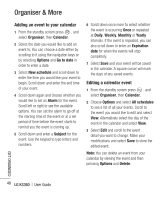LG KS360 User Manual - Page 253
Sending a photo, Organising your images, Deleting an image, Deleting multiple images
 |
View all LG KS360 manuals
Add to My Manuals
Save this manual to your list of manuals |
Page 253 highlights
Sort by - Arrange your images by Date, Deleting an image Type or Name. 1 Press then select Media album. 01 View style - Change the way you view your photos. 2 Select Images. 02 Sending a photo 3 Select an image and press Options. 03 4 Select Delete and confirm by pressing 1 Press then select Media album. Yes. 04 2 Select Images. Deleting multiple images 05 3 Select a photo and choose Options. 1 Press then select Media album. 06 4 Select Send via and choose from 2 Select Images. Multimedia message, Bluetooth or Email. 07 3 Choose Options and select Mark/ 5 If you choose Multimedia message or Unmark and Delete. 08 Email, your photo will be attached to the message and you can write and send 4 A box will appear next to each image. the message as normal. If you choose Select to mark each image. To unmark Bluetooth, you will be prompted to turn an image, select again so that the Bluetooth on and your phone will search tick disappears from the box. Or, you can for a device to send the picture to. select Options then choose Mark all or Unmark all. Organising your images 5 Once you have marked all of the 1 Press then select Media album. appropriate boxes, select Done and 2 Select Images. 3 Choose Options then select Sort by. confirm you want to delete all of the marked images. 4 Choose from Date, Type or Name. GET CREATIVE 43