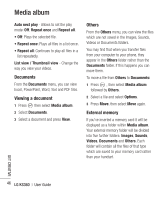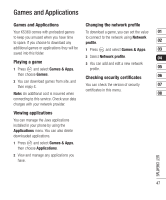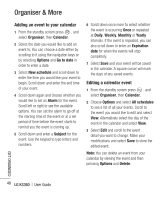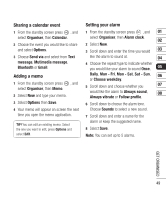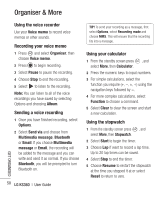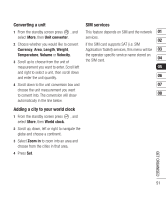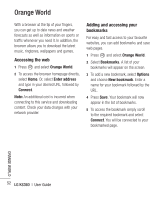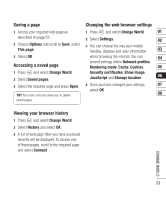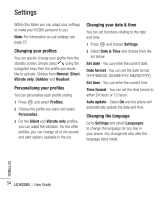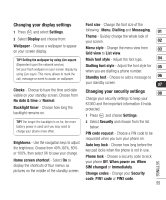LG KS360 User Manual - Page 260
Using the voice recorder, Recording your voice memo, Sending a voice recording, Using your
 |
View all LG KS360 manuals
Add to My Manuals
Save this manual to your list of manuals |
Page 260 highlights
Organiser & More GET ORGANISED Using the voice recorder Use your Voice memo to record voice memos or other sounds. Recording your voice memo 1 Press and select Organiser, then choose Voice memo. 2 Press to begin recording. 3 Select Pause to pause the recording. 4 Choose Stop to end the recording. 5 Select to listen to the recording. Note: You can listen to all of the voice recordings you have saved by selecting Options and choosing Album. Sending a voice recording 1 Once you have finished recording, select Options. 2 Select Send via and choose from Multimedia message, Bluetooth or Email. If you choose Multimedia message or Email, the recording will be added to the message and you can write and send it as normal. If you choose Bluetooth, you will be prompted to turn Bluetooth on. 50 LG KS360 | User Guide TIP! To send your recording as a message, first select Options, select Recording mode and choose MMS. This will ensure that the recording fits into a message. Using your calculator 1 From the standby screen press , and select More, then Calculator. 2 Press the numeric keys to input numbers. 3 For simple calculations, select the function you require using the navigation keys followed by =. 4 For more complex calculations, select Function to choose a command. 5 Select Clear to clear the screen and start a new calculation. Using the stopwatch 1 From the standby screen press , and select More, then Stopwatch. 2 Select Start to begin the timer. 3 Choose Lap if want to record a lap time. Up to 20 lap times can be saved. 4 Select Stop to end the timer. 5 Choose Resume to restart the stopwatch at the time you stopped it at or select Reset to return to zero.