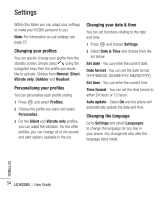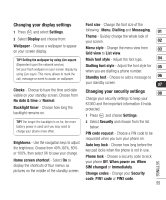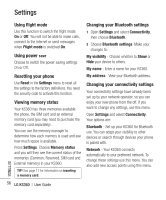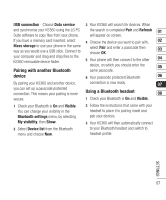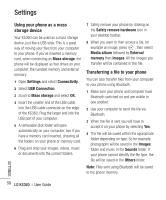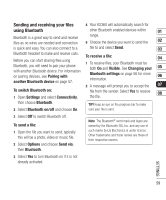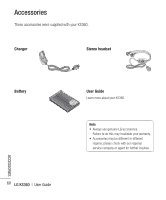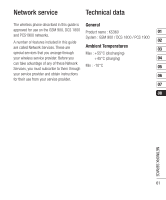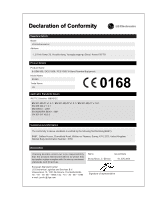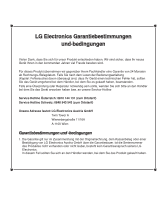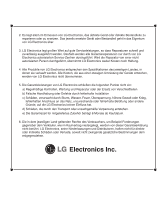LG KS360 User Manual - Page 269
Sending and receiving your files, using Bluetooth
 |
View all LG KS360 manuals
Add to My Manuals
Save this manual to your list of manuals |
Page 269 highlights
Sending and receiving your files 4 Your KS360 will automatically search for using Bluetooth other Bluetooth enabled devices within 01 Bluetooth is a great way to send and receive files as no wires are needed and connection range. 5 Choose the device you want to send the 02 is quick and easy. You can also connect to a file to and select Send. 03 Bluetooth headset to make and receive calls. Before you can start sharing files using Bluetooth, you will need to pair your phone with another Bluetooth device. For information on pairing devices, see Pairing with another Bluetooth device on page 57. To receive a file: 1 To receive files, your Bluetooth must be both On and Visible. See Changing your Bluetooth settings on page 56 for more information. 2 A message will prompt you to accept the 04 05 06 07 To switch Bluetooth on: 1 Open Settings and select Connectivity, file from the sender. Select Yes to receive 08 the file. then choose Bluetooth. TIP! Keep an eye on the progress bar to make 2 Select Bluetooth on/off and choose On. sure your file is sent. 3 Select Off to switch Bluetooth off. To send a file: 1 Open the file you want to send, typically this will be a photo, video or music file. 2 Select Options and choose Send via, then Bluetooth. Note The Bluetooth® word mark and logos are owned by the Bluetooth SIG, Inc. and any use of such marks by LG Electronics is under licence. Other trademarks and trade names are those of their respective owners. 3 Select Yes to turn Bluetooth on if it is not already activated. SETTINGS 59