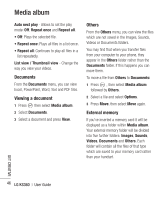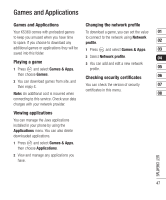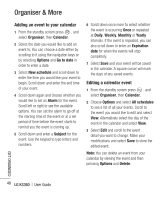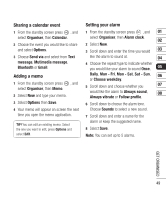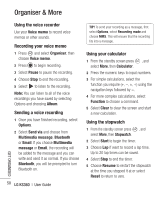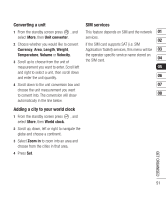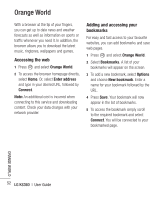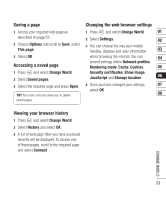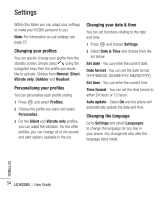LG KS360 User Manual - Page 259
Sharing a calendar event, Adding a memo, Setting your alarm
 |
View all LG KS360 manuals
Add to My Manuals
Save this manual to your list of manuals |
Page 259 highlights
Sharing a calendar event 1 From the standby screen press , and select Organiser, then Calendar. 2 Choose the event you would like to share and select Options. 3 Choose Send via and select from Text message, Mutimedia message, Bluetooth or Email. Adding a memo 1 From the standby screen press , and select Organiser, then Memo. 2 Select New and type your memo. 3 Select Options then Save. 4 Your memo will appear on screen the next time you open the memo application. TIP! You can edit an existing memo. Select the one you want to edit, press Options and select Edit. Setting your alarm 1 From the standby screen press , and 01 select Organiser, then Alarm clock. 02 2 Select New. 3 Scroll down and enter the time you would 03 like the alarm to sound at. 04 4 Choose the repeat type to indicate whether you would like your alarm to sound Once, 05 Daily, Mon - Fri, Mon - Sat, Sat - Sun, 06 or Choose weekday. 5 Scroll down and choose whether you 07 would like the alarm to Always sound, 08 Always vibrate or Follow profile. 6 Scroll down to choose the alarm tone. Choose Sounds to select a new sound. 7 Scroll down and enter a name for the alarm or keep the suggested name. 8 Select Save. Note: You can set up to 5 alarms. GET ORGANISED 49