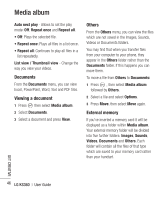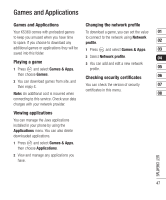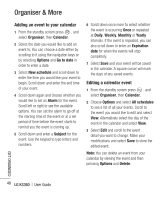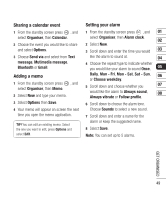LG KS360 User Manual - Page 254
Creating a slide show, Sounds, Using a sound, Videos, Watching a video
 |
View all LG KS360 manuals
Add to My Manuals
Save this manual to your list of manuals |
Page 254 highlights
Media album Creating a slide show If you want to look at all of the images on your phone or scan through what you've got, you can create a slide show to save you from having to open and close each individual image. 1 Press then select Media album. 2 Select Images. 3 Choose the photo you would like to begin the slide show and select Options. 4 Choose Slide show and it will begin. 5 Press Pause to pause the slide show and Quit to end the slide show and return to the Images folder. Selecting Options during the slide show presents further options: View - Choose between Full image and Full screen. Select Landscape to change the orientation of the image. Repeat on / off - Decide whether you want the slide show on repeat or not. Sounds The Sounds folder contains the Default sounds, your Voice recordings and all sound files downloaded by you. From here you can manage, send or set sounds as ringtones. Using a sound 1 Press then select Media album. 2 Scroll to and select Sounds. 3 Select Default sounds or choose from the list of voice recording files. 4 Select a sound and press to listen to it. 5 Select Options, select Set as and choose from Ringtone, Ringtone ID and Message tone. Videos The Videos folder shows the list of downloaded videos and videos you have recorded on your phone. Watching a video 1 Press then select Media album. 2 Scroll to and select Videos. 3 Select a video and press . GET CREATIVE 44 LG KS360 | User Guide