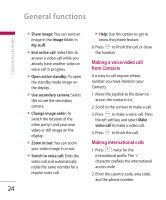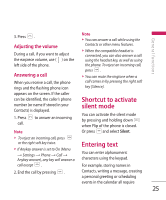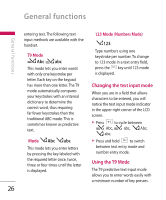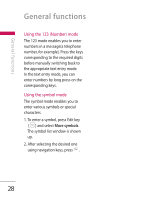LG KT610 User Guide - Page 23
Enable, Disable, Activate loudspeaker, handset, Video preference, Clearer detail, Smoother, video, - pictures
 |
View all LG KT610 manuals
Add to My Manuals
Save this manual to your list of manuals |
Page 23 highlights
General functions Note ► The video call may take some time to connect. 4. Adjust the camera position if necessary. 5. When you have a video call in progress, you can access the followings by pressing the left soft key [Options]. ► Enable - Sending video: Select this to send your own video image. - Sending audio: Select this to unmute the microphone so as to allow audio sending. - Sending aud. & video: Select this to send your video and audio. Note ► You can zoom your video image in or out using up /down navigation keys. ► Disable - Sending video: Select this not to send your video image. - Sending audio: Select this to mute the microphone so as not to allow audio sending. - Sending aud. & video: Select this not to send your video and audio. ► Activate loudspeaker/ handset: You can switch on/off the loudspeaker to allow others nearby to participate in the conversation, for example. ► Video preference: Select Clearer detail to set received video quality preference with a lower frame rate but a good image quality. Select Smoother video to use a higher frame rate but a lower image quality. ► Send snapshot: You can take a picture and send it to the other party. Press Capture to take the picture and Use video to return to the regular video call after sending it. 23