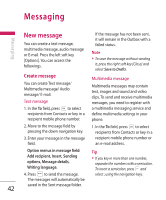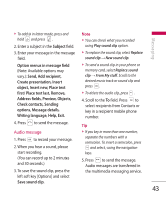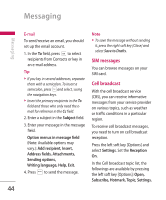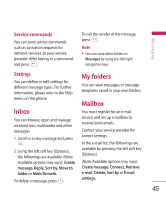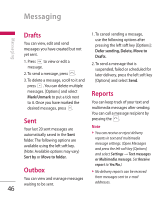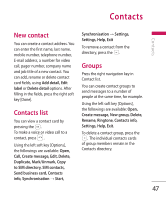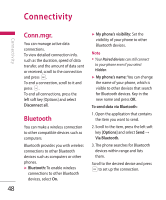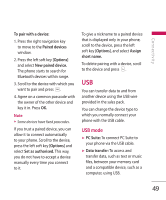LG KT610 User Guide - Page 47
Contacts
 |
View all LG KT610 manuals
Add to My Manuals
Save this manual to your list of manuals |
Page 47 highlights
Contacts Contacts New contact You can create a contact address. You can enter the first name, last name, mobile number, telephone number, E-mail address, a number for video call, pager number, company name and job title of a new contact. You can add, rename or delete contact card fields, using Add detail, Edit label or Delete detail options. After filling in the fields, press the right soft key [Done]. Contacts list You can view a contact card by pressing the . To make a voice or video call to a contact, press . Using the left soft key [Options], the followings are available: Open, Call, Create message, Edit, Delete, Duplicate, Mark/Unmark, Copy to SIM directory, SIM contacts, Send business card, Contacts info, Synchronisation → Start, Synchronisation → Settings, Settings, Help, Exit To remove a contact from the directory, press the . Groups Press the right navigation key in Contact list. You can create contact groups to send messages to a number of people at the same time, for example. Using the left soft key [Options], the followings are available: Open, Create message, New group, Delete, Rename, Ringtone, Contacts info, Settings, Help, Exit. To delete a contact group, press the . The individual contacts cards of group members remain in the Contacts directory. 47