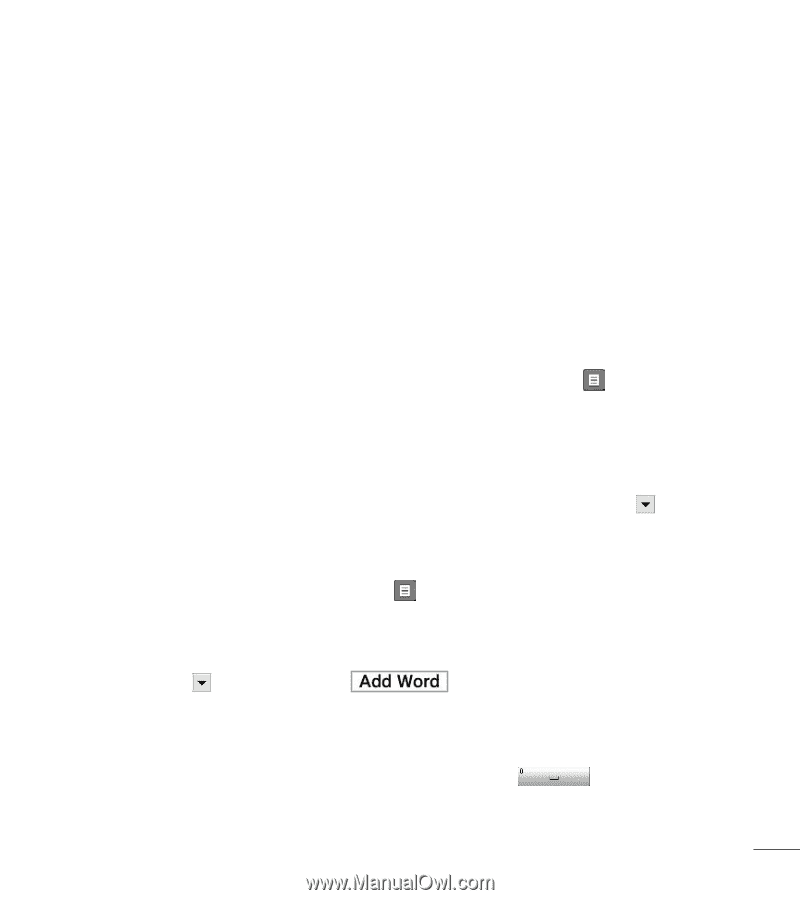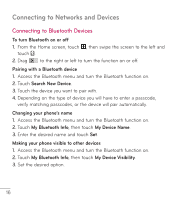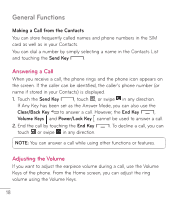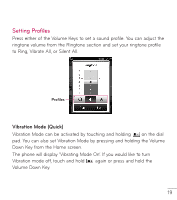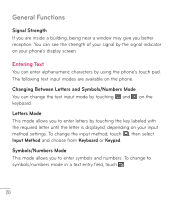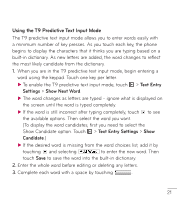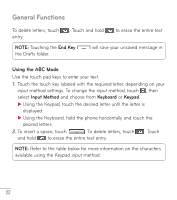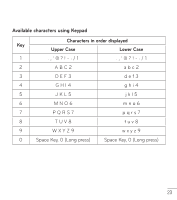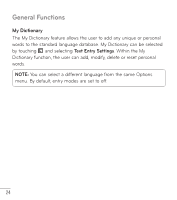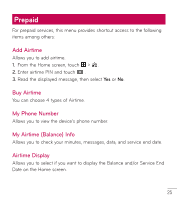LG LG 306G User Guide - Page 23
Using the T9 Predictive Text Input Mode
 |
View all LG LG 306G manuals
Add to My Manuals
Save this manual to your list of manuals |
Page 23 highlights
Using the T9 Predictive Text Input Mode The T9 predictive text input mode allows you to enter words easily with a minimum number of key presses. As you touch each key, the phone begins to display the characters that it thinks you are typing based on a built-in dictionary. As new letters are added, the word changes to reflect the most likely candidate from the dictionary. 1. When you are in the T9 predictive text input mode, begin entering a word using the keypad. Touch one key per letter. ƬƬTo enable the T9 predictive text input mode, touch > Text Entry Settings > Show Next Word. ƬƬThe word changes as letters are typed - ignore what is displayed on the screen until the word is typed completely. ƬƬIf the word is still incorrect after typing completely, touch to see the available options. Then select the word you want. (To display the word candidates, first you need to select the Show Candidate option. Touch > Text Entry Settings > Show Candidate.) ƬƬIf the desired word is missing from the word choices list, add it by touching and selecting to enter the new word. Then touch Save to save the word into the built-in dictionary. 2. Enter the whole word before editing or deleting any letters. 3. Complete each word with a space by touching . 21