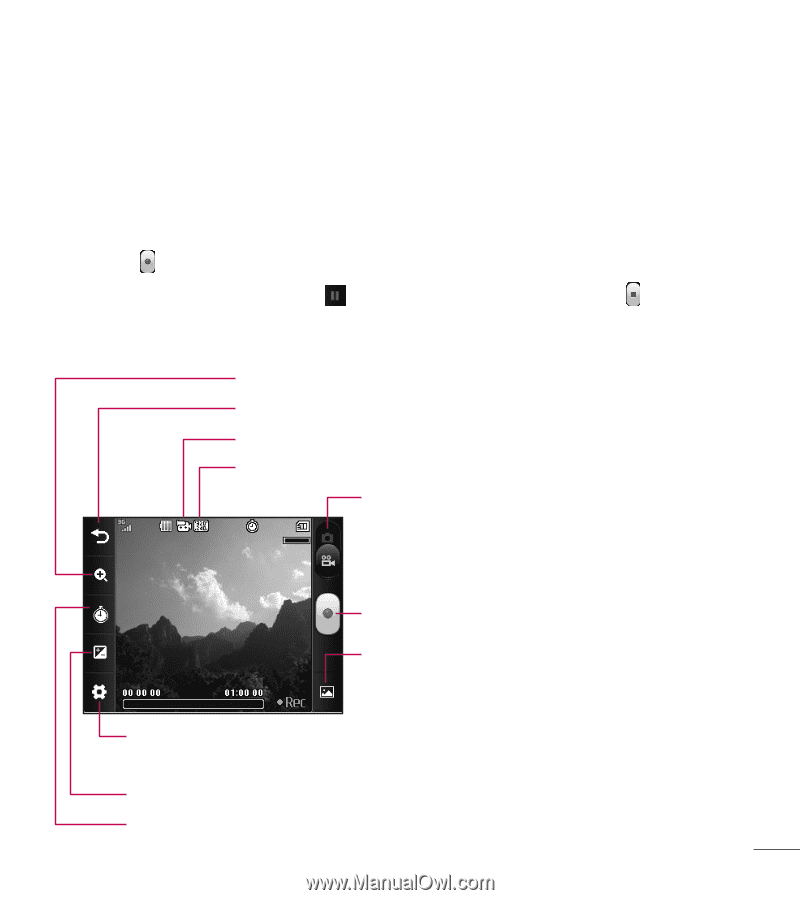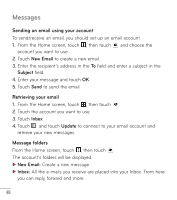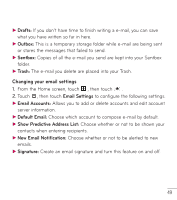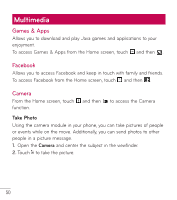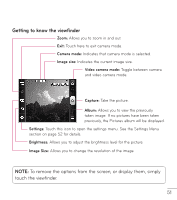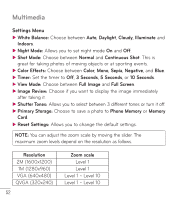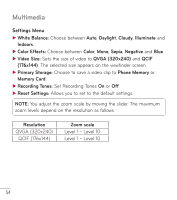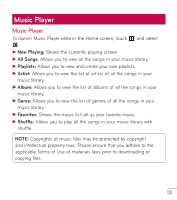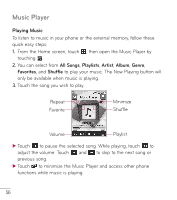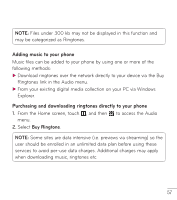LG LG 306G User Guide - Page 55
Record Video, Getting to know the viewfinder
 |
View all LG LG 306G manuals
Add to My Manuals
Save this manual to your list of manuals |
Page 55 highlights
Record Video When recording video, you have many of the same Settings options as with taking a photo. 1. Open the Video Camera and center the subject in the viewfinder. 2. Touch to start recording the video. 3. To pause the video, touch . To stop the recording, touch . Getting to know the viewfinder Zoom: Allows you to zoom in and out. Exit: Touch here to exit video camera mode. Video mode: Indicates that video camera mode is selected. Video Size: Indicates the current video size. Camera mode: Toggle between video camera and camera mode. Record: Starts recording the video. Album: Allows you to view the previously recorded video. If no videos have been recorded previously, the Video album will be displayed. Settings: Touch this icon to open the settings menu. See the Settings Menu section on page 54 for details. Brightness: Allows you to adjust the brightness level for the video. Duration: Allows you to select one of the recording duration presets between Normal and MMS. 53