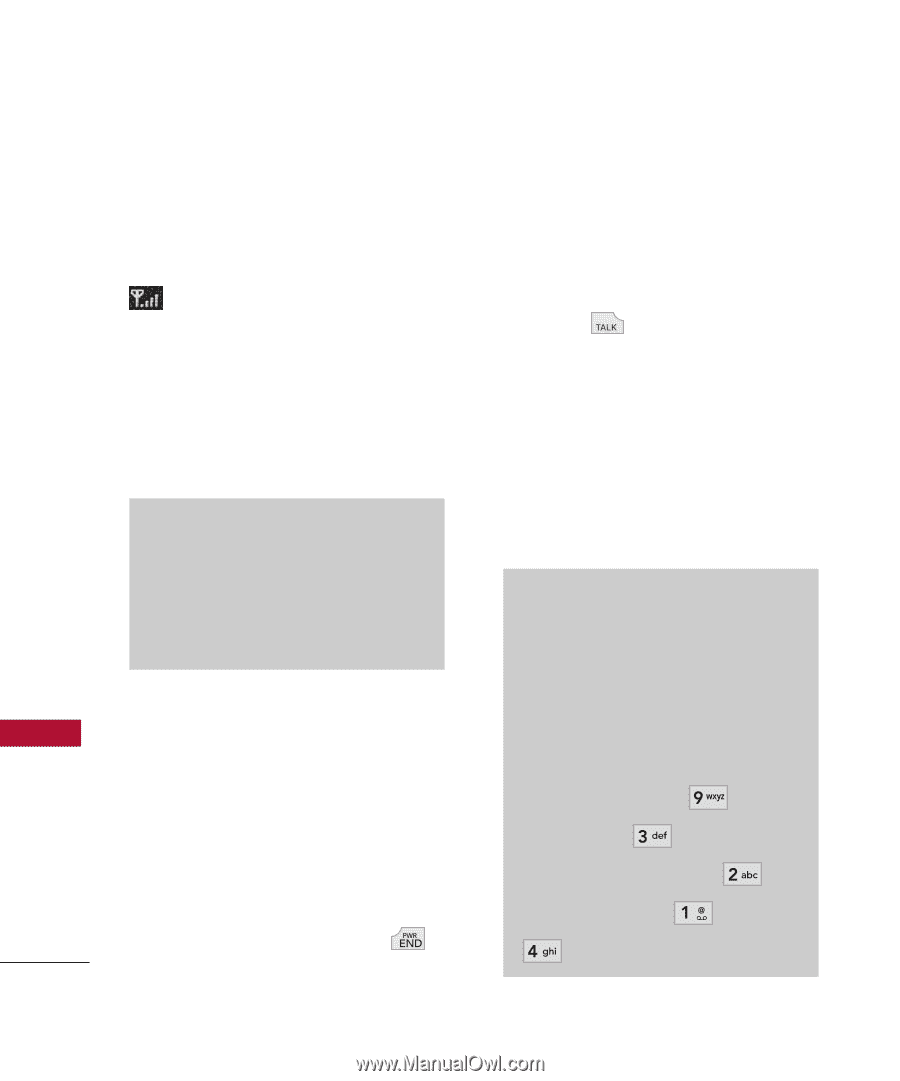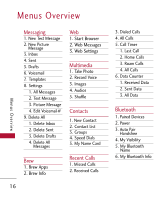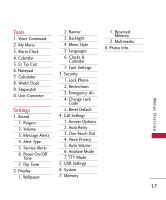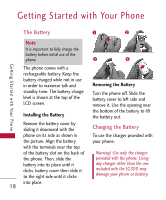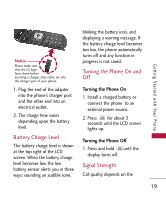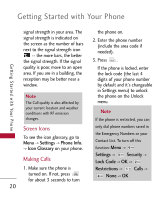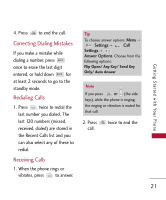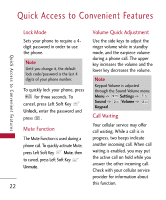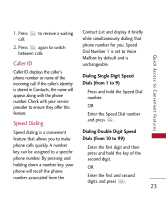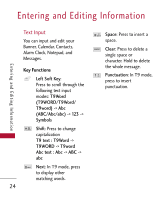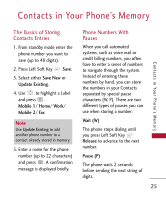LG LG300 Owner's Manual - Page 22
Screen Icons, Making Calls, Settings, Phone Info., Icon Glossary, Security, Lock Code, Restrictions - unlock
 |
View all LG LG300 manuals
Add to My Manuals
Save this manual to your list of manuals |
Page 22 highlights
Getting Started with Your Phone Getting Started with Your Phone signal strength in your area. The signal strength is indicated on the screen as the number of bars next to the signal strength icon -- the more bars, the better the signal strength. If the signal quality is poor, move to an open area. If you are in a building, the reception may be better near a window. Note The Call quality is also affected by your current location and weather conditions with RF emission changes. Screen Icons To see the icon glossary, go to Menu -> Settings -> Phone Info. -> Icon Glossary on your phone. Making Calls 1. Make sure the phone is turned on. If not, press for about 3 seconds to turn 20 the phone on. 2. Enter the phone number (include the area code if needed). 3. Press . lf the phone is locked, enter the lock code (the last 4 digits of your phone number by default and it's changeable in Settings menu) to unlock the phone on the Unlock menu. Note If the phone is restricted, you can only dial phone numbers saved in the Emergency Numbers or your Contact List. To turn off this function: Menu -> Settings -> Security -> Lock Code -> OK -> Restrictions -> Calls -> None -> OK