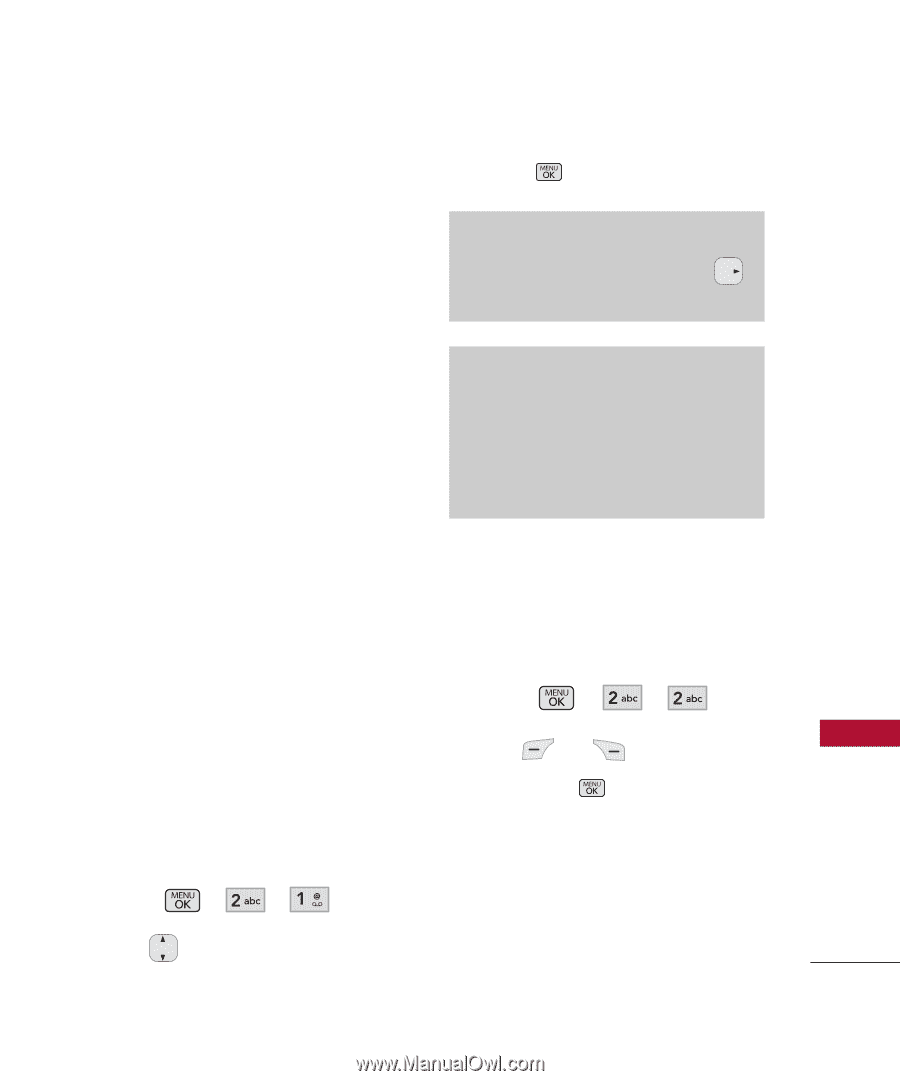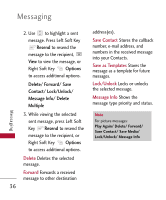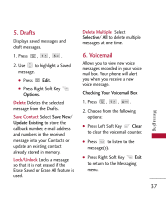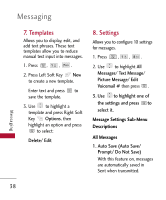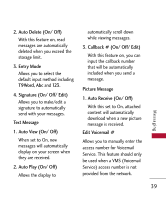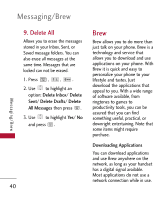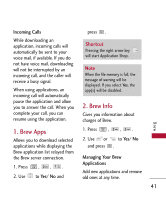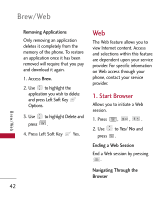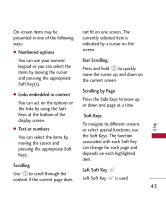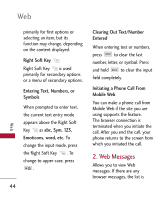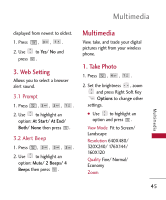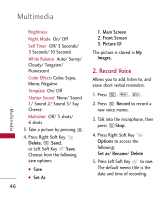LG LG300 Owner's Manual - Page 43
Brew Apps, 2. Brew Info, Shortcut
 |
View all LG LG300 manuals
Add to My Manuals
Save this manual to your list of manuals |
Page 43 highlights
Incoming Calls press . While downloading an application, incoming calls will automatically be sent to your voice mail, if available. If you do not have voice mail, downloading will not be interrupted by an incoming call, and the caller will receive a busy signal. When using applications, an incoming call will automatically pause the application and allow you to answer the call. When you complete your call, you can resume using the application. Shortcut Pressing the right arrow key will start Application Shop. Note When the file memory is full, the message of warning will be displayed. If you select Yes, the app(s) will be disabled. 2. Brew Info Gives you information about charges of Brew. Brew 1. Brew Apps Allows you to download selected applications while displaying the Brew application list relayed from the Brew server connection. 1. Press , , . 2. Use to Yes/ No and 1. Press , , . 2. Use or to Yes/ No and press . Managing Your Brew Applications Add new applications and remove old ones at any time. 41