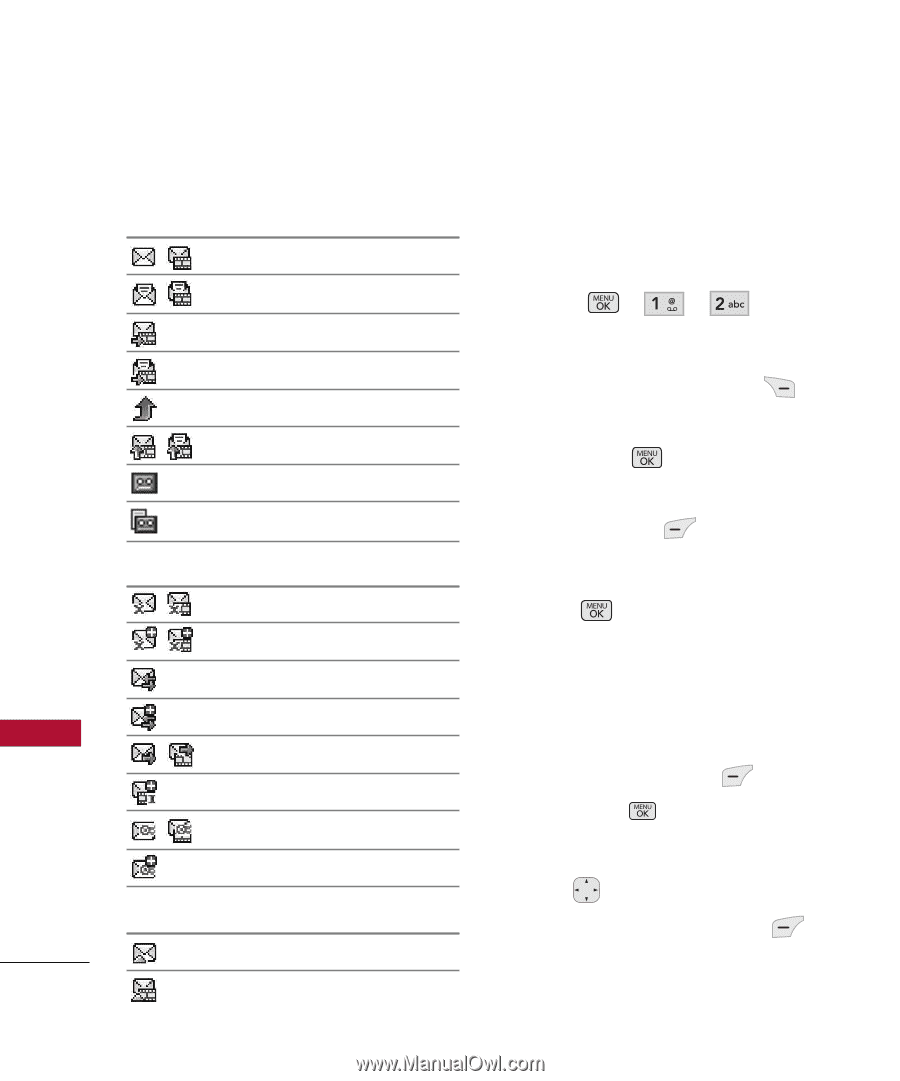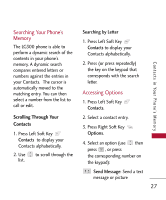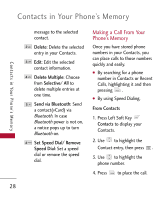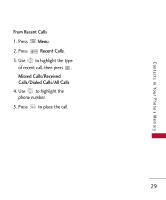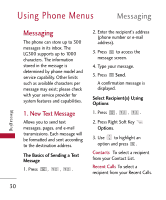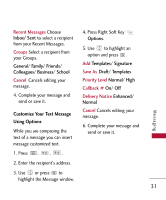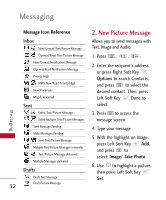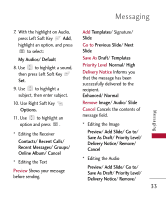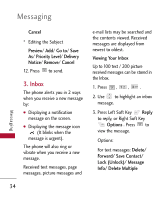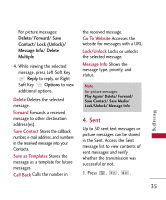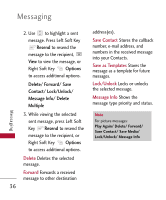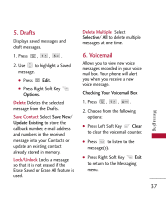LG LG300 Owner's Manual - Page 34
New Picture Message, Message Icon Reference
 |
View all LG LG300 manuals
Add to My Manuals
Save this manual to your list of manuals |
Page 34 highlights
Messaging Message Icon Reference 2. New Picture Message Inbox New/Unread Text/Picture Message Allows you to send messages with Text, Image and Audio. Opened/Read Text/Picture Message New/Unread Notification Message Opened/Read Notification Message Priority High MMS New/Read Priority High New Voicemails Msg & Voicemail Sent 1. Press , , . 2. Enter the recipient's address, or press Right Soft Key Options to search Contacts, and press to select the desired contact. Then, press Left Soft Key Done to select. Failed Text/Picture Message Failed Multiple Text/Picture Messages 3. Press to access the message screen. Sent Message Pending Multi Messages Pending Sent Text/Picture Message Multiple Text/Picture Messages in transfer Text/Picture Message delivered Multiple Messages delivered Drafts Draft Text Message Draft Picture Message 32 4. Type your message. 5. With the highlight on Image, press Left Soft Key Add, and press to select: Image/ Take Photo 6. Use to highlight a picture, then press Left Soft Key Set. Messaging