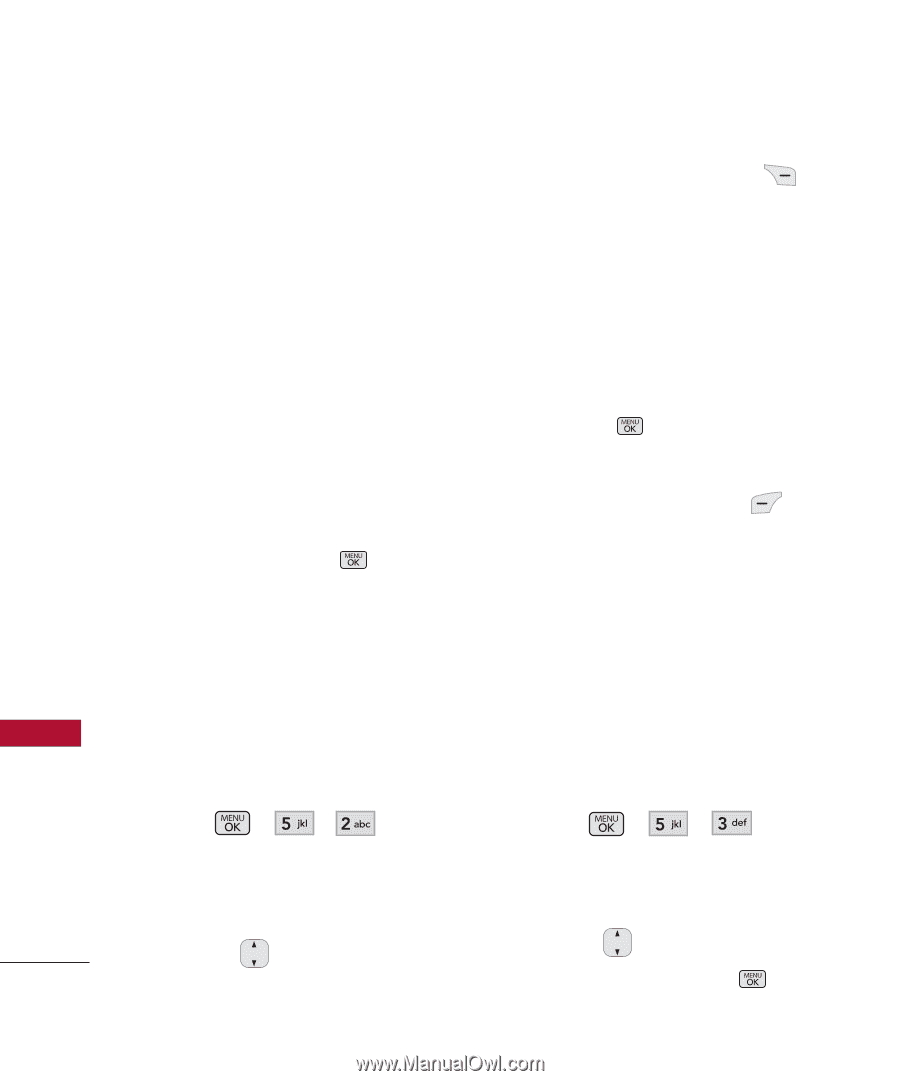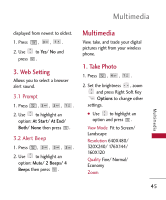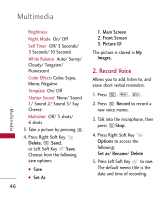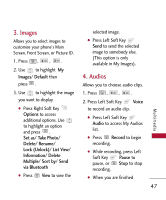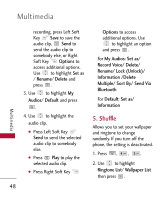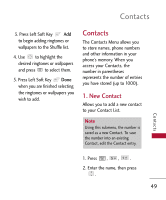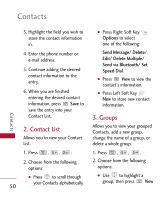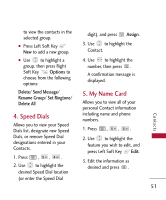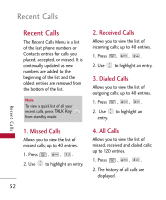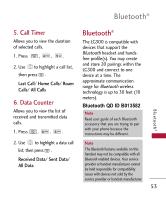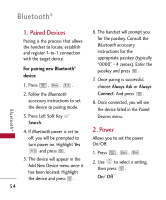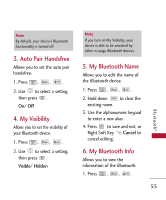LG LG300 Owner's Manual - Page 52
Contact List, 3. Groups, Send Message/ Delete, Edit/ Delete Multiple, Send via Bluetooth/ Set
 |
View all LG LG300 manuals
Add to My Manuals
Save this manual to your list of manuals |
Page 52 highlights
Contacts 3. Highlight the field you wish to store the contact information in. 4. Enter the phone number or e-mail address. 5. Continue adding the desired contact information to the entry. 6. When you are finished entering the desired contact information, press Save to save the entry into your Contact List. 2. Contact List Allows you to view your Contact List. 1. Press , , . 2. Choose from the following options: G Press to scroll through 50 your Contacts alphabetically. G Press Right Soft Key Options to select one of the following: Send Message/ Delete/ Edit/ Delete Multiple/ Send via Bluetooth/ Set Speed Dial G Press View to view the contact's information. G Press Left Soft Key New to store new contact information. 3. Groups Allows you to view your grouped Contacts, add a new group, change the name of a group, or delete a whole group. 1. Press , , . 2. Choose from the following options: G Use to highlight a group, then press View Contacts