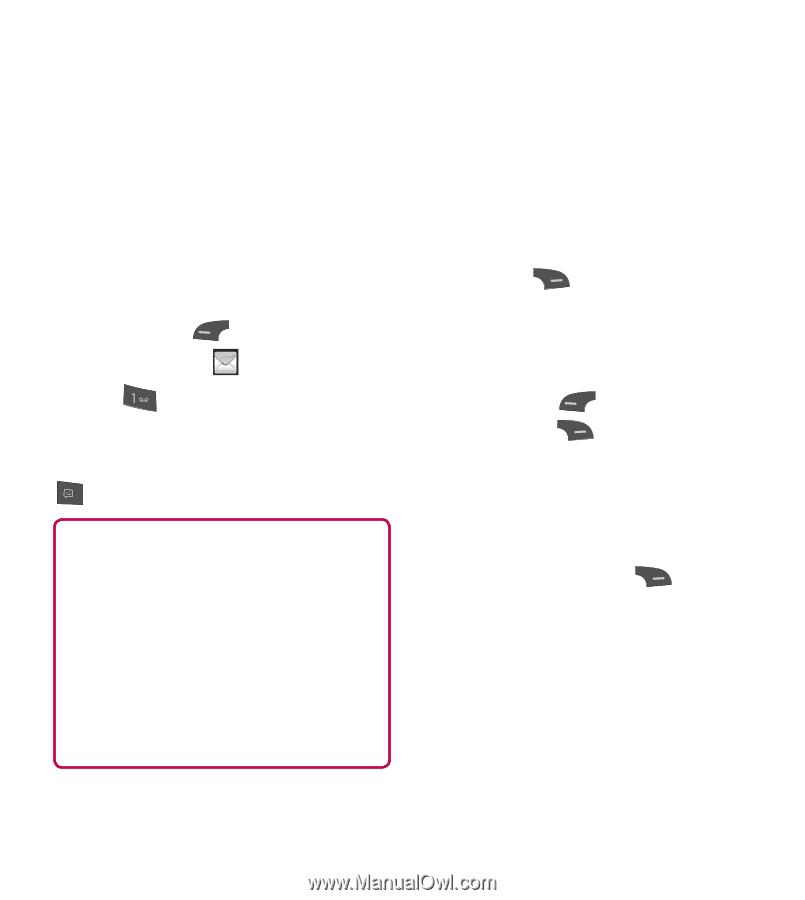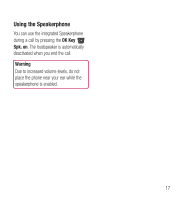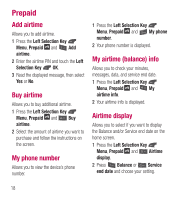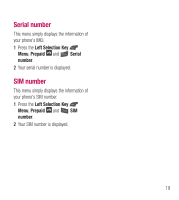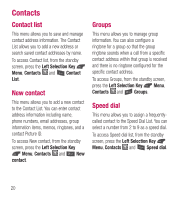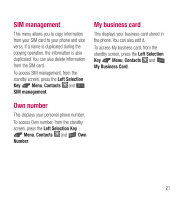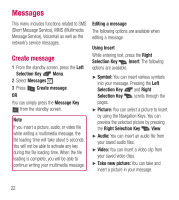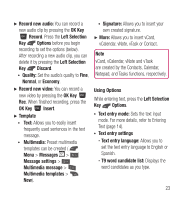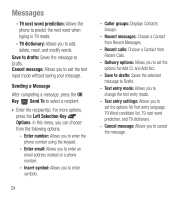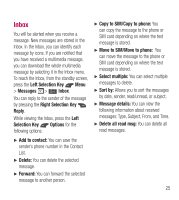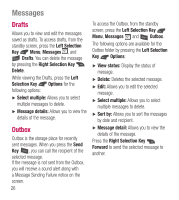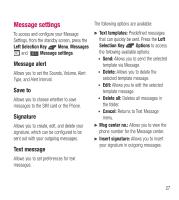LG LG441G User Guide - Page 24
Messages, Create message, Short Message Service, MMS Multimedia
 |
View all LG LG441G manuals
Add to My Manuals
Save this manual to your list of manuals |
Page 24 highlights
Messages This menu includes functions related to SMS (Short Message Service), MMS (Multimedia Message Service), Voicemail as well as the network's service messages. Create message 1 From the standby screen, press the Left Selection Key Menu. 2 Select Messages . 3 Press Create message. OR You can simply press the Message Key from the standby screen. Note If you insert a picture, audio, or video file while writing a multimedia message, the file loading time will take about 5 seconds. You will not be able to activate any key during the file loading time. When the file loading is complete, you will be able to continue writing your multimedia message. Editing a message The following options are available when editing a message. Using Insert While entering text, press the Right Selection Key Insert. The following options are available. Ź Symbol: You can insert various symbols into your message. Pressing the Left Selection Key and Right Selection Key scrolls through the pages. Ź Picture: You can select a picture to insert by using the Navigation Keys. You can preview the selected picture by pressing the Right Selection Key View. Ź Audio: You can insert an audio file from your saved audio files. Ź Video: You can insert a video clip from your saved video clips. Ź Take new picture: You can take and insert a picture in your message. 22