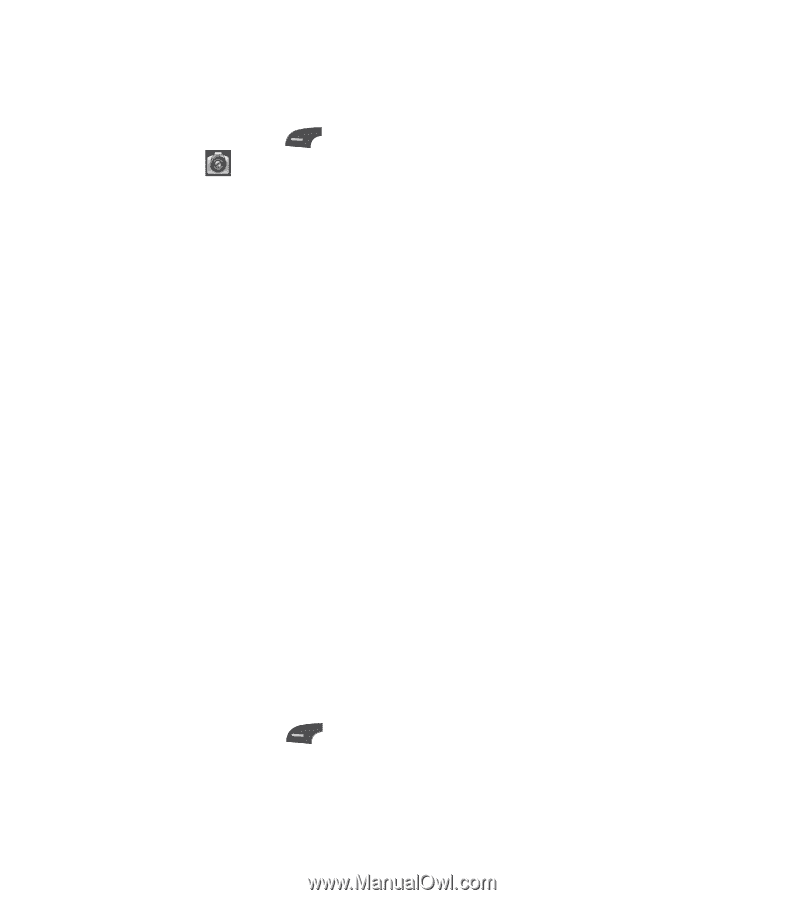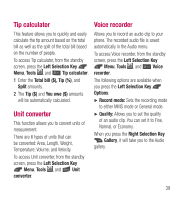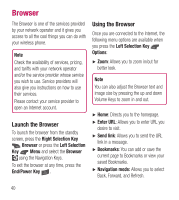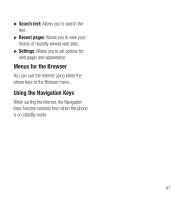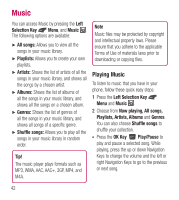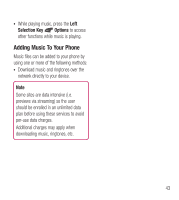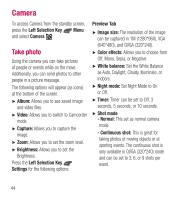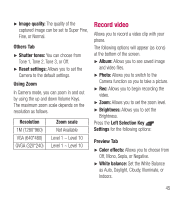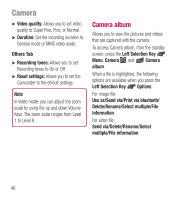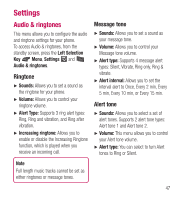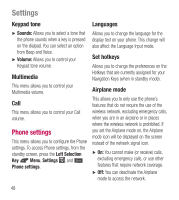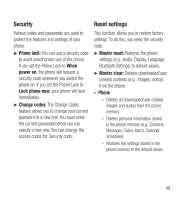LG LG441G User Guide - Page 46
Camera, Take photo
 |
View all LG LG441G manuals
Add to My Manuals
Save this manual to your list of manuals |
Page 46 highlights
Camera To access Camera from the standby screen, press the Left Selection Key Menu and select Camera . Take photo Using the camera you can take pictures of people or events while on the move. Additionally, you can send photos to other people in a picture message. The following options will appear (as icons) at the bottom of the screen. Ź Album: Allows you to see saved image and video files. Ź Video: Allows you to switch to Camcorder mode. Ź Capture: Allows you to capture the image. Ź Zoom: Allows you to set the zoom level. Ź Brightness: Allows you to set the Brightness. Press the Left Selection Key Settings for the following options: Preview Tab Ź Image size: The resolution of the image can be captured in 1M (1280*960), VGA (640*480), and QVGA (320*240). Ź Color effects: Allows you to choose from Off, Mono, Sepia, or Negative. Ź White balance: Set the White Balance as Auto, Daylight, Cloudy, Illuminate, or Indoors. Ź Night mode: Set Night Mode to On or Off. Ź Timer: Timer can be set to Off, 3 seconds, 5 seconds, or 10 seconds. Ź Shot mode - Normal: This set as normal camera mode. - Continuous shot: This is great for taking photos of moving objects or at sporting events. The continuous shot is only available in QVGA (320*240) mode and can be set to 3, 6, or 9 shots per event. 44