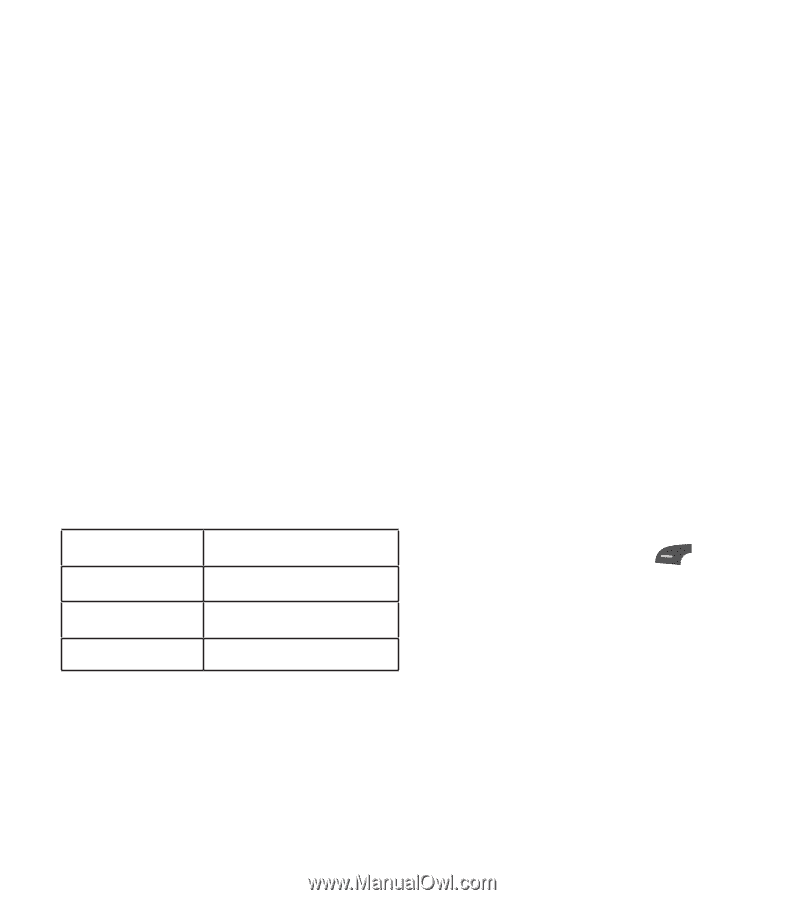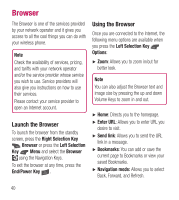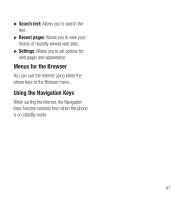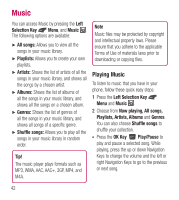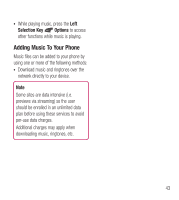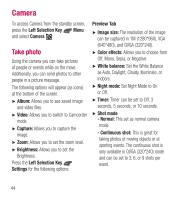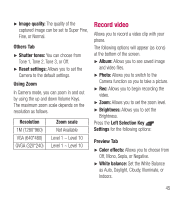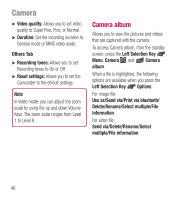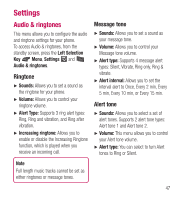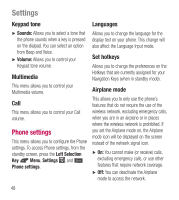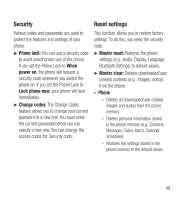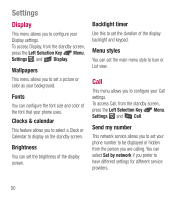LG LG441G User Guide - Page 47
Record video, as Auto, Daylight, Cloudy, Illuminate, or
 |
View all LG LG441G manuals
Add to My Manuals
Save this manual to your list of manuals |
Page 47 highlights
Ź Image quality: The quality of the captured image can be set to Super Fine, Fine, or Normal. Others Tab Ź Shutter tones: You can choose from Tone 1, Tone 2, Tone 3, or Off. Ź Reset settings: Allows you to set the Camera to the default settings. Using Zoom In Camera mode, you can zoom in and out by using the up and down Volume Keys. The maximum zoom scale depends on the resolution as follows. Resolution 1M (1280*960) VGA (640*480) QVGA (320*240) Zoom scale Not Available Level 1 ~ Level 10 Level 1 ~ Level 10 Record video Allows you to record a video clip with your phone. The following options will appear (as icons) at the bottom of the screen. Ź Album: Allows you to see saved image and video files. Ź Photo: Allows you to switch to the Camera function so you to take a picture. Ź Rec: Allows you to begin recording the video. Ź Zoom: Allows you to set the zoom level. Ź Brightness: Allows you to set the Brightness. Press the Left Selection Key Settings for the following options: Preview Tab Ź Color effects: Allows you to choose from Off, Mono, Sepia, or Negative. Ź White balance: Set the White Balance as Auto, Daylight, Cloudy, Illuminate, or Indoors. 45