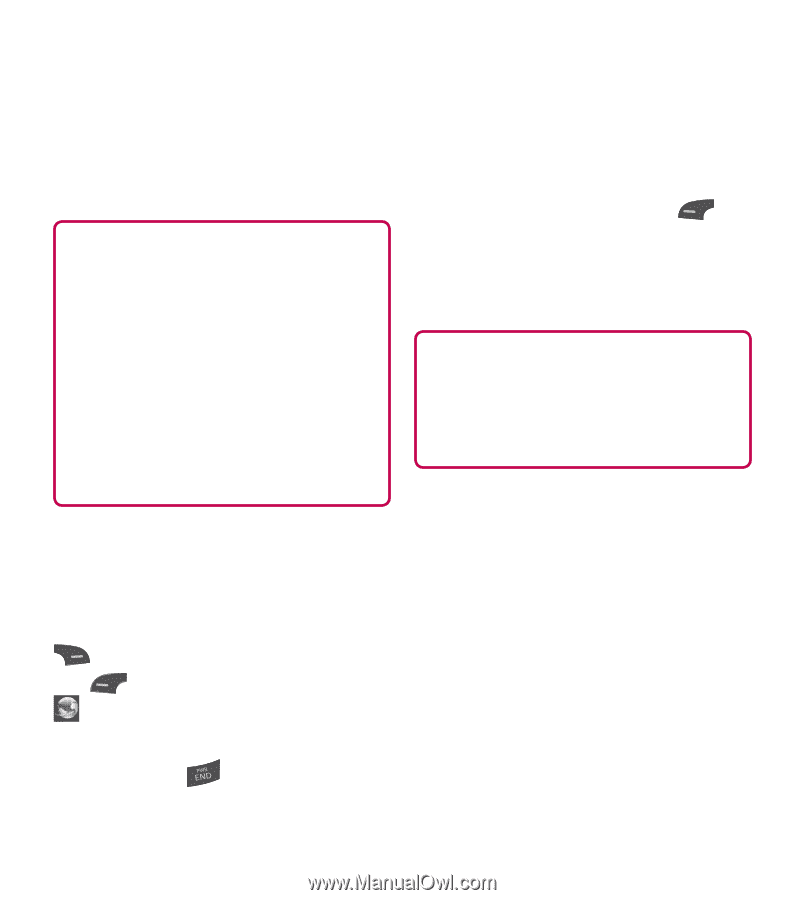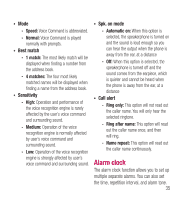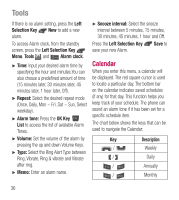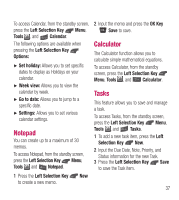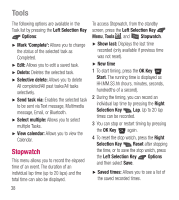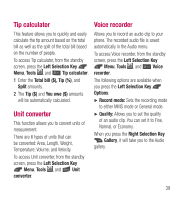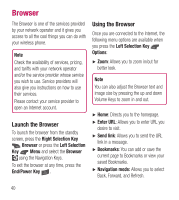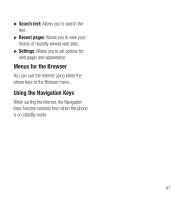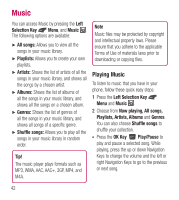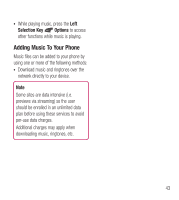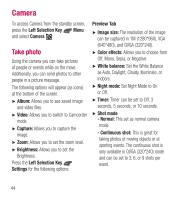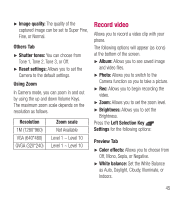LG LG441G User Guide - Page 42
Browser, Using the Browser
 |
View all LG LG441G manuals
Add to My Manuals
Save this manual to your list of manuals |
Page 42 highlights
Browser The Browser is one of the services provided by your network operator and it gives you access to all the cool things you can do with your wireless phone. Note Check the availability of services, pricing, and tariffs with your network operator and/or the service provider whose service you wish to use. Service providers will also give you instructions on how to use their services. Please contact your service provider to open an Internet account. Launch the Browser To launch the browser from the standby screen, press the Right Selection Key Browser or press the Left Selection Key Menu and select the Browser using the Navigation Keys. To exit the browser at any time, press the End/Power Key . Using the Browser Once you are connected to the Internet, the following menu options are available when you press the Left Selection Key Options: Ź Zoom: Allows you to zoom in/out for better look. Note You can also adjust the Browser text and image size by pressing the up and down Volume Keys to zoom in and out. Ź Home: Directs you to the homepage. Ź Enter URL: Allows you to enter URL you desire to visit. Ź Send link: Allows you to send the URL link in a message. Ź Bookmarks: You can add or save the current page to Bookmarks or view your saved Bookmarks. Ź Navigation mode: Allows you to select Back, Forward, and Refresh. 40