LG LGAX4270 User Guide - Page 23
Options to Customize Your Contacts
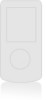 |
View all LG LGAX4270 manuals
Add to My Manuals
Save this manual to your list of manuals |
Page 23 highlights
Contacts in Your Phone's Memory Options to Customize Your Contacts Once the basic phone number and name information is stored in your Contacts, you can edit and customize each entry. 1. Press Right Soft Key Contacts and use to highlight the contact entry you want to edit, then press . 2. Press Left Soft Key screen. Edit to access the Edit Contact 3. Use to highlight the information you want to customize, then press . Adding or Changing the Group Allows you to manage your Contacts entries by organizing them into groups. 1. Press Right Soft Key Contacts and use to highlight an entry, then press . 2. Press Left Soft Key Edit. 3. Use to highlight No Group, then press . 4. Use to select the Group, then press . No Group / Family / Friends / Colleagues / Business / School 5. Press Left Soft Key Done to save the change. NOTE Use Menu -> 4 -> 4 to change the name of a group, add a group, and delete a group. Changing the Call Ringer Allows you to identify who is calling, by setting different ringers for different phone numbers in your Contacts. It is automatically set to the default ringer when the Contact is saved. 1. Press Right Soft Key Contacts and use to highlight an entry, then press . 2. Press Left Soft Key Edit. 3. Use to highlight Default Ringer, then press . 4. Use to select the Ringer Type, then press . 5. Press Left Soft Key Done to save the change. 22 AX4270















