LG LGAX4270 User Guide - Page 40
Erase All
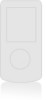 |
View all LG LGAX4270 manuals
Add to My Manuals
Save this manual to your list of manuals |
Page 40 highlights
6.4 Signature Allows you designate a signature to automatically send with your messages. You can create a custom signature line or use your Contact Info. 6.5 Voice Mail # Allows you to manually enter the number for Voice Mail Service. This number should be only used when a VMS access number is not provided from the network. 6.6 Auto View Allows you to directly display the content when receiving a message. 6.7 Entry Mode Allows you to select the default input method. 6.8 Quick-Text Allows you to display, edit, and add text phrases. These text strings allow you to reduce manual text input into messages. 6.9. Auto Play With this feature on, the display automatically scrolls down while viewing messages. Axcess Messaging 7. Erase All Allows you to erase all text messages stored in your Inbox, Outbox, or Saved messages folders. You can also erase all messages at the same time. 1. Press , , . ● Press Inbox. Inbox to erase all messages stored in the ● Press Outbox to erase all messages stored in the Outbox. ● Press Saved to erase all messages stored in the Saved messages folder. ● Press All to erase all messages stored in the Inbox, Outbox, and Saved messages folder. 2. Press Erase All. A confirmation message is displayed. AX4270 39















