LG LGAX4270 User Guide - Page 26
Default Numbers
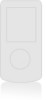 |
View all LG LGAX4270 manuals
Add to My Manuals
Save this manual to your list of manuals |
Page 26 highlights
5. Enter the number, then press . 6. Use to highlight a Label, then press . A confirmation message is displayed. Default Numbers The phone number saved when a Contact is created is the Default Number. If more than one number is saved in a Contact entry, another number can be designated as the Default Number. Changing the Default Number 1. Press Right Soft Key Contacts to display your Contacts alphabetically. 2. Use to highlight the Contact entry you want to edit, then press . 3. Press Left Soft Key Edit. 4. Use to highlight the phone number you want to set as the Default Number, then press Right Soft Key Options and Set as Default #. Editing Stored Phone Numbers 1. Press Right Soft Key Contacts to display your Contacts alphabetically. 2. Use to highlight the Contact entry you want to edit, then press . 3. Press Left Soft Key Edit. 4. Use to highlight the phone number, then press twice. 5. Edit the phone number as necessary, then press . 6. Use to confirm the Label, then press . A confirmation message is displayed. Editing Stored Names 1. Press Right Soft Key Contacts to display your Contacts alphabetically. 2. Use to highlight the Contact entry you want to edit, then press . 3. Press Left Soft Key Edit. 4. Use to highlight the name, then press . 5. Edit the name as necessary, then press . 6. Press Left Soft Key Done to save the change. AX4270 25















