LG LGAX4270 User Guide - Page 25
Editing Contacts Entries
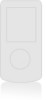 |
View all LG LGAX4270 manuals
Add to My Manuals
Save this manual to your list of manuals |
Page 25 highlights
Contacts in Your Phone's Memory 5. Enter a Speed Dial digit. Use the Keypad, then press , or use to highlight the Speed Dial digit, then press . 6. Press Left Soft Key Done to save the change. Adding Voice Dial 1. Press Right Soft Key Contacts and use to highlight an entry , then press . 2. Press Left Soft Key Edit. 3. Use to highlight the phone number you want to set with Voice Dial and press . 4. Press to select Voice Dial, then press twice. 5. Follow the Voice Dial prompts. 6. Press Left Soft Key Done to continue editing the Contact entry, or Press to return to the Main Menu Screen. Editing Contacts Entries Adding Another Phone Number From the Main Menu Screen 1. From Main Menu Screen enter the phone number you want to save (up to 48 digits). 2. Press Left Soft Key and select Save. 3. Use to highlight a Label, then press . Home / Home2 / Office / Office2 / Mobile / Mobile2 / Pager / Fax / Fax2 / None 4. Use to highlight Existing, then press . 5. Use to highlight the existing Contact entry, then press . A confirmation message is displayed. Through Contacts 1. From Main Menu Screen press Right Soft Key Contacts. Your Contacts display alphabetically. 2. Use to highlight the Contact entry you want to edit, then press . 3. Press Left Soft Key Edit. 4. Use to highlight Add Number, then press . 24 AX4270















