LG LGAX4270 User Guide - Page 44
Entering Text, Numbers, or Symbols
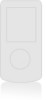 |
View all LG LGAX4270 manuals
Add to My Manuals
Save this manual to your list of manuals |
Page 44 highlights
Scrolling Use to scroll through the content if the current page does not fit on one screen. The currently selected item is indicated by a cursor on the screen. Fast Scrolling Press and hold to quickly move the cursor up and down on the current screen. Scrolling by Page Press the Side Keys to move up and down a page at a time. Home Page Press and hold to access the Home Page. View Browser Menu Press and hold to use the Browser menu. Soft Keys To navigate to different screens or select special functions, use the Soft Keys. The function associated with the Soft Keys can change for each page and depends on each highlighted item. Mobile Web Left Soft Key Left Soft Key is used primarily for first options or selecting an item but its function may change, depending on the content displayed. Right Soft Key Right Soft Key is used primarily for secondary options or a menu of secondary options. Entering Text, Numbers, or Symbols When prompted to enter text, the current text entry method appears above the Right Soft Key as Alpha, Symbol, Number, Word, or Smart. To change the input mode, press the Right Soft Key . To change to upper case, press . The text method appears above the Right Soft Key as ALPHA, WORD, or SMART. Clearing Out Text/Number Entered When entering text or numbers, press to clear the last number, letter, or symbol. Press and hold to clear the input field completely. AX4270 43















