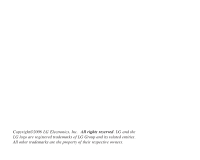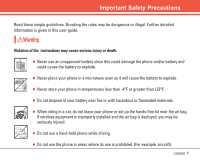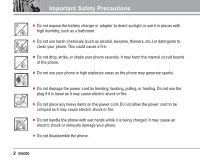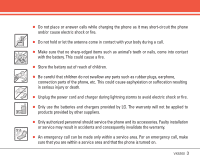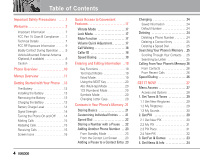LG LGVX5300 Owner's Manual (English)
LG LGVX5300 - LG Cell Phone Manual
 |
View all LG LGVX5300 manuals
Add to My Manuals
Save this manual to your list of manuals |
LG LGVX5300 manual content summary:
- LG LGVX5300 | Owner's Manual (English) - Page 1
GET IT NOW® CAMERA PHONE User Guide VX5300 VX5300 User Guide MMBB0203301(1.1) MW - LG LGVX5300 | Owner's Manual (English) - Page 2
Copyright©2006 LG Electronics, Inc. All rights reserved. LG and the LG logo are registered trademarks of LG Group and its related entities. All other trademarks are the property of their respective owners. - LG LGVX5300 | Owner's Manual (English) - Page 3
detailed information is given in this user guide. Violation of the instructions may cause serious injury or death. G Never use an unapproved battery since this could damage the phone and/or battery and could cause the battery to explode. G Never place your phone in a microwave oven as it will - LG LGVX5300 | Owner's Manual (English) - Page 4
Important Safety Precautions G Do not expose the battery charger or adapter to direct sunlight or use it in places with high humidity, such as a bathroom. G Do not use harsh chemicals (such as alcohol, benzene, thinners, etc.) or detergents to clean your phone. This could cause a fire. G Do not drop - LG LGVX5300 | Owner's Manual (English) - Page 5
shock or fire. G Only use the batteries and chargers provided by LG. The warranty will not be applied to products provided by other suppliers. G Only authorized personnel should service the phone and its accessories. Faulty installation or service may result in accidents and consequently invalidate - LG LGVX5300 | Owner's Manual (English) - Page 6
the Battery 13 Removing the Battery 13 Charging the Battery 13 Battery Charge Level 14 Signal Strength 14 Turning the Phone On and Off . . . . .14 Making Calls 15 Redialing Calls 15 Receiving Calls 15 Screen Icons 16 Quick Access to Convenient Features 17 Vibrate Mode 17 Lock Mode 17 - LG LGVX5300 | Owner's Manual (English) - Page 7
Ez Tip Calc 60 2.8 Unit Converter 60 3. Sounds Settings 60 3.1 Master Volume 61 3.2 Call Sounds 61 3.2.1 Call Ringtone 61 3.2.2 Call Vibrate 61 3.3 Alert Sounds 61 3.4 Keypad Volume 61 3.5 Earpiece Volume 62 3.6 Service Alerts 62 3.6.1 ERI 62 3.6.2 Minute Beep 62 3.6.3 Call Connect 62 - LG LGVX5300 | Owner's Manual (English) - Page 8
ID 72 7. Bluetooth 73 7.1 Add New Device 73 Power 74 My Phone Name 74 Discovery Mode 74 Transferring Audio 75 8. Memory 76 9. Phone Info 76 10 Driver Safety Tips 91 Consumer Information on SAR . . .93 FCC Hearing-Aid Compatibility (HAC) Regulations for Wireless Devices 95 Accessories 97 - LG LGVX5300 | Owner's Manual (English) - Page 9
(2) this device and its accessories must accept any interference received, including interference that causes undesired operation. Technical Details The VX5300 is a tri-mode phone that operates on Cellular, PCS, and AMPS services. It operates on both Code Division Multiple Access (CDMA) frequencies - LG LGVX5300 | Owner's Manual (English) - Page 10
users in the same specific area. This results in a 10-fold capacity increase when compared with analog mode. In addition, features such as soft / softer handoff, hard many subscribers in the wireless section as IS-95. Its battery life is twice as long as IS-95. Highspeed data transmission is also - LG LGVX5300 | Owner's Manual (English) - Page 11
separation distance of 0.6 inches (1.5 cm) must be maintained between the user's body and the back of the phone, including the antenna, whether extended or retracted. Third-party belt-clips, holsters, and similar accessories containing metallic components should not be used. Avoid the use of - LG LGVX5300 | Owner's Manual (English) - Page 12
VX5300 Phone Overview 19 20 21 22 11 12 13 14 15 16 17 18 1. Earpiece Lets you hear callers. 2. Flip Speaker Phone Mode. 10. Vibrate Mode Use to set the Vibrate Mode (from standby mode Contacts from standby mode. While in a menu, use to select an action. 13. Camera Key Use for quick access to Camera - LG LGVX5300 | Owner's Manual (English) - Page 13
My Ringtones 3. My Sounds 2. Get PIX 1. Get New PlX 2. My PIX 3. PIX Place 4. Take PIX 3. Get Fun & Games 1. Get New App. 4. Get News & Info 5. Get Going 1. Get New App. 6. Get Extras 1. Get New App. MESSAGING 1. New Msg 2. Inbox 3. Sent 4. Drafts 5. Voicemail 6. Email 7. Mobile IM 8. Chat CONTACTS - LG LGVX5300 | Owner's Manual (English) - Page 14
7. Ringer ID 8. Picture ID 7. Bluetooth® 1. Add New Device 8. Memory 1. Memory Usage 2. My PIX 3. My Sounds 9. Phone Info 1. My Number 2. SW Version 3. Icon Glossary Some content in this user guide may differ from your phone depending on the phone software or your service provider. Features and - LG LGVX5300 | Owner's Manual (English) - Page 15
the VX5300 phone. Using any other charger could damage your phone or battery. 1. Plug one end of the AC adapter into the phone's charger port and the other into an electrical outlet. 2. Charge time varies depending upon the battery level. NOTICE Use an LG-approved charger or other accessories when - LG LGVX5300 | Owner's Manual (English) - Page 16
window. Turning the Phone On and Off Turning the Phone On 1. Install a charged battery or connect the phone to an external power source such as a vehicle power charger or hands-free car kit. 2. Press until the LCD screen lights up. NOTE Like any other radio device, avoid contact with the antenna - LG LGVX5300 | Owner's Manual (English) - Page 17
turned on. If not, press for about three seconds. If necessary, enter the lock code. 2. Enter the phone number. 3. Press . 4. Press to end the call. Correcting Dialing Mistakes Press once to erase the last digit entered, or hold it down for at least two seconds to delete all the digits. Redialing - LG LGVX5300 | Owner's Manual (English) - Page 18
. Analog Only. Digital Only. 1X Only. Standalone Mode. Battery indicator. Indicates battery charge level. In Call State indicator. A call is in progress. * No icon indicates the phone is in standby mode. Data Session. No Service indicator. The phone is not receiving a system signal. Roaming - LG LGVX5300 | Owner's Manual (English) - Page 19
Mode, press and hold . Lock Mode Sets your phone to require your 4-digit password in order to use the phone. NOTE Until you change it, the lock code/ password is the last 4 digits of your phone number. To quickly lock your phone press for three seconds. To unlock, press Right Soft Key [Unlock - LG LGVX5300 | Owner's Manual (English) - Page 20
and/or name of the person calling when your phone rings. Check with your service provider to ensure they offer this feature. Speed Dialing Speed Dialing allows you to make phone calls quickly and easily with a few key presses. Speed Dial is to enter the speed dial number(s), then press . 18 VX5300 - LG LGVX5300 | Owner's Manual (English) - Page 21
input mode. Shift: Press to change case (initial cap, caps lock, lowercase). Next: Press to display other matching words in the database. Space: Press to complete mode. to change to [Word] 2. Press . 3. Press to complete the word and add a space. 4. Press . Call the office is displayed. VX5300 - LG LGVX5300 | Owner's Manual (English) - Page 22
Use to highlight the special character you want to insert and press to select it. 4. Press Left Soft Key text mode. to change to another Changing Letter Case Set capitalization before typing. Press to choose Initial Cap (Word / Abc), Caps Lock (WORD / ABC), and lowercase (word / abc). 20 VX5300 - LG LGVX5300 | Owner's Manual (English) - Page 23
. Email Allows you to enter an email address to the Contact entry. Group Allows you to organize your Contacts into groups. Picture Sets a picture that will display to identify the caller when they call your phone. Ringtone Sets a specific ringtone that will play to identify the caller when they call - LG LGVX5300 | Owner's Manual (English) - Page 24
up your Speed Dials. 1. Press Right Soft Key [Contacts], then use to select an entry. 2. Press Left Soft Key [Edit]. 3. Use to select a phone number, then press Right Soft Key [Options]. 4. Use , etc.). 4. Press Left Soft Key [Save] and continue saving the Contact entry as needed. 22 VX5300 - LG LGVX5300 | Owner's Manual (English) - Page 25
field to add, then enter the number and press to save. Adding a Pause to a Contact Entry 1. Press Right Soft Key [Contacts]. 2. Use to select a Contact entry, then press Left Soft Key [Edit]. 3. Use to select the phone number that you want to add a pause to, then press Right Soft Key [Options - LG LGVX5300 | Owner's Manual (English) - Page 26
Number 1. In Contacts, select a Contact entry, then press Left Soft Key [Edit]. 2. Scroll to select a phone number. 3. Press and hold to delete it. 4. Press . NOTE Deleting a phone number only works when there is more than one phone number or email address listed for a contact. 24 VX5300 - LG LGVX5300 | Owner's Manual (English) - Page 27
Contacts. 2. Press Right Soft Key Erase. [Options], then press 3. Press to erase or the Contact entry. to cancel and keep Deleting a Speed Dial 1. Select the entry from your Contacts the Contact entry. Searching Your Phone's Memory You can search for information you stored in your VX5300 phone. - LG LGVX5300 | Owner's Manual (English) - Page 28
stored in your phone. From Contacts 1. Press Right Soft Key [Contacts]. 2. Use to make phone calls quickly and easily to numbers stored in Contacts. You need to set Speed Dials in your Contacts and 99 are preset to access certain phone account information: 97 (#BAL), 98 (#MIN), and 99 (#PMT - LG LGVX5300 | Owner's Manual (English) - Page 29
range of software available, from ringtones to games to productivity tools, you can be assured that you can find something useful, practical, or entertaining. Downloading Applications You can use Get It Now and download applications anywhere on the Verizon Wireless network, as long as your phone is - LG LGVX5300 | Owner's Manual (English) - Page 30
application and allow you to answer the call. When you complete your call, you can resume using the application. Shortcut You & Tones: Download and play various ringtones or sounds anytime. 2. Get PIX: View your digital pictures right on your wireless phone. Take and trade pictures with your VX5300 - LG LGVX5300 | Owner's Manual (English) - Page 31
Left Soft Key [Set As]. G Ringtone: Press the corresponding number key to set the ringtone for one of the following: All Calls / Caller ID / No caller ID / Restricted G Contact ID: Press the corresponding number key to set the ringtone for one of the following: Ringtone / MSG VX5300 29 - LG LGVX5300 | Owner's Manual (English) - Page 32
/ Lock / Erase / Erase All / Sound Info 3. Press [SEND] to send the selected sound. G Record New: You can record and save desired sounds. G Press Left Soft Key [Play] if you want to play the selected sound. 30 VX5300 2. Get PIX View, take, and trade your digital pictures right from your wireless - LG LGVX5300 | Owner's Manual (English) - Page 33
Picture ID Renames selected PIX. Lock/Unlock Locks the selected PIX to be protected. Check out the key icon on the image. Cancel the lock by selecting the option again. Erase Yes / No Erase All Yes / No PIX Info Name / Date / Time / Resolution / File Size / File Format Zoom View You can zoom - LG LGVX5300 | Owner's Manual (English) - Page 34
2 times, Shortcut Pressing the Camera Key from standby mode is a hot key to VX5300 Flash Brightness White Balance Shutter Sound Color Effects Night Mode Front Display On / Off Use the leveled indicator to control brightness. Auto / Sunny / Cloudy / Tungsten / Fluorescent Shutter / Silent / Say - LG LGVX5300 | Owner's Manual (English) - Page 35
Using the Side Camera Key with the Flip Closed You can use the Side Camera Key even when the flip is closed. The lens to faces the person(s) holding the phone providing the ability for self-portraits. 1. Press the Side Camera Key for about 3 seconds to enter the Take PIX mode. 2. Set the brightness - LG LGVX5300 | Owner's Manual (English) - Page 36
email from your Verizon Wireless device. Access and selections within this feature are dependent upon your service provider. For specific information on Get News & Info access through your phone, contact your service provider. Accessing the Side Keys to move up and down a page at a time. 34 VX5300 - LG LGVX5300 | Owner's Manual (English) - Page 37
, the current text entry method appears above the Right Soft Key as Alpha, Symbol, Number or Word. To change the input mode, press the Right Soft Key . To create an upper case character, press . The current text method appears above the Right Soft Key as ALPHA , ABC or abc and allows you - LG LGVX5300 | Owner's Manual (English) - Page 38
number, letter, or symbol. Press and hold to clear the input field completely. Initiating a Phone Call from the Browser You can make a phone call from the Browser if the site you are using supports the feature (the phone number may be highlighted and Left Soft Key appears as Select). The browser - LG LGVX5300 | Owner's Manual (English) - Page 39
Chat with Internet Messenger users. Text messages, PIX message, pages, and the voicemail box become available as soon as you turn the phone on. G Check by pressing during a message check. G Read, edit, and send messages. The phone can store up to 350 messages (for example, 50 inbox text messages, 50 - LG LGVX5300 | Owner's Manual (English) - Page 40
MESSAGING VX5300 supports up to 160 characters per message. The information stored in the message is determined by phone mode and service capability. Other limits to available characters per message may exist. Please check with your service provider for system features and capabilities. New - LG LGVX5300 | Owner's Manual (English) - Page 41
phone numbers saved as Group in phonebook. To Contacts Stores the entered address to Contacts. MESSAGING G Editing Text 2. Press Right Soft Key [Options]. 3. Select the option(s) to customize. Save As Draft Saves the message into the Drafts folder Inserts a pre-programmed callback number with - LG LGVX5300 | Owner's Manual (English) - Page 42
MARK]. NOTE If the Contact entry has more than one phone number, use the to select the one you want before pressing [MARK]. 5. Press Left Soft Key [Done]. NOTE The Address feature allows multi-sending of up to 10 total addresses. 6. Complete the message as necessary. 40 VX5300 1.2 PIX Msg - LG LGVX5300 | Owner's Manual (English) - Page 43
phrases. Save As Draft Saves the message into the Drafts folder. Priority Level Gives priority to the message. High / Normal Remove PIX Removes a PIX from your message. Remove Sound Removes a Sound from your message. Add Slide Use to add slide(s) to your message. Add To Contacts VX5300 41 - LG LGVX5300 | Owner's Manual (English) - Page 44
Draft Saves to phone as draft. Priority message. Add To Contacts G Editing Sounds 2. Contacts G Editing Subject 2. Press Right Soft Key [Options]. 3. Select the option(s) to customize. Preview Add Quick Text Save As Draft Priority Level Remove PIX Remove Sound Add Slide Add To Contacts 4. Complete - LG LGVX5300 | Owner's Manual (English) - Page 45
message memory and your phone won't accept any new Lock/Unlock Locks or unlocks the message to prevent or allow deletion. Add To Contacts Stores the callback number, email address, and numbers in user data included in the received message into your Contacts. Erase Inbox Erases all unlocked - LG LGVX5300 | Owner's Manual (English) - Page 46
the selected message. Lock/Unlock Locks or unlocks the message to prevent or allow deletion. Add To Contacts Stores the callback number, email address, and numbers in user data included in the received message into your Contacts. Erase Sent Erases all unlocked Sent messages. Message - LG LGVX5300 | Owner's Manual (English) - Page 47
message to another address. Locks or unlocks the message to prevent or allow deletion. Stores the callback number, email address, and numbers in user data included in the received message into your Contacts. Erases all unlocked Draft messages. Message Icon Reference Draft TXT Draft PIX VX5300 45 - LG LGVX5300 | Owner's Manual (English) - Page 48
MESSAGING 5. Voicemail Allows you to view new voice messages. Your phone alerts you when a new voice message is received. Checking Your at any time. 46 VX5300 1. Press [MENU], , . G Select from the options by pressing . 8. Chat Allows you to chat with Internet Messenger users. 1. Press [MENU], - LG LGVX5300 | Owner's Manual (English) - Page 49
delete read, unlocked messages when the phone's memory becomes full. 3. Quick Text Allows you to change the pre-programmed quick text phrases and even add your own to make sending messages quick and easy. 4. Voice Mail # Allows you to manually enter the access number for Voice Mail Service if the - LG LGVX5300 | Owner's Manual (English) - Page 50
, or Drafts folders. You can also erase all messages at the same time. 1. Press [MENU], [Options]. , press Right Soft Key G Press [Erase Inbox] to erase all Inbox messages except locked, unread messages. G Press [Erase Sent] to erase all Sent messages. G Press [Erase Drafts] to erase all saved - LG LGVX5300 | Owner's Manual (English) - Page 51
List. NOTE Using this submenu, the number is saved as a new Contact. To save the number into an existing Contact, edit the Contact entry instead. 1. Press [MENU], . 2. Enter the name and press . 3. Use to select the phone number type. 4. Enter the number and press [SAVE]. NOTE For more detailed - LG LGVX5300 | Owner's Manual (English) - Page 52
the following: New Contact / Erase / Send TXT Msg / Send PIX Msg / Call / Erase All G Press Left Soft Key [Edit] to the highlighted Contact entry. G Press [VIEW] to view the highlighted Contact information. 3. Groups delete the group. Send TXT Msg / Send PIX Msg / Rename / Erase / Add 50 VX5300 - LG LGVX5300 | Owner's Manual (English) - Page 53
. 4. Use to highlight the number and press . 5. Press Yes. A confirmation message is displayed. CONTACTS 5. My Name Card Allows you to view all of your personal contact information including name, phone numbers, and email address. 1. Press [MENU], . 2. Use to highlight the information you want to - LG LGVX5300 | Owner's Manual (English) - Page 54
of the last phone numbers or Contact entries for calls view a quick list of all your recent calls, press from standby mode. Access and Options 1. Press [MENU]. 2. Press to select [ to select: Save(Details) / Erase / Lock(Unlock) / Erase All / View Timers G Press Left Soft Key [Message] to select: TXT - LG LGVX5300 | Owner's Manual (English) - Page 55
number. G Press Right Soft Key [Options] to select: Save(Details) / Erase / Lock(Unlock) / Erase All / View Timers G Press Left Soft Key [Message] to select: TXT [Options] to select: Save(Details) / Erase / Lock(Unlock) / Erase All / View Timers G Press Left Soft Key [Message] to select: TXT Msg / - LG LGVX5300 | Owner's Manual (English) - Page 56
Save(Details) / Erase / Lock(Unlock) / Erase All / View Timers G Press Left Soft Key [Message] to select: TXT Msg / PIX Msg Shortcut To view a quick list of all your recent calls, press from standby mode Reset / Lifetime Calls / Lifetime Kb 3. Reset all the - LG LGVX5300 | Owner's Manual (English) - Page 57
1. My Account 2. Tools 3. Sounds Settings 4. Display Settings 5. Phone Settings 6. Call Settings 7. Bluetooth 8. Memory 9. Phone Info SETTINGS & TOOLS 1. My Account Connects to the operator's server Calendar, Alarm Clock, World Clock, Notepad, Calculator, Ez Tip Calc, and Unit Converter. VX5300 55 - LG LGVX5300 | Owner's Manual (English) - Page 58
phone the phone to recognize Say "Call" and then call someone simply by saying the phone number or name. Please speak clearly and exactly as in your Contacts List. When the Contact Say a voice command, then a prompt message will pop up to ask you the type of message. Select the type, choose contact - LG LGVX5300 | Owner's Manual (English) - Page 59
Battery to Volume level of your phone (for example, 'Check Phone Status'). 2.1.5 Lookup You can look up names in your contacts with options like (for example, 'Lookup John'): Read out / Create New / Erase / Modify SETTINGS & TOOLS 2.1.6 My Account You can get access to your Verizon Wireless - LG LGVX5300 | Owner's Manual (English) - Page 60
access. Simply store your appointments and your phone will alert you with a reminder you press . 7. Press [SAVE] when Calendar information is complete. 2.3 Alarm Clock Allows you to set one of Time (Time to sound alarm) G Recurrence G Ringtones (Ringtone to sound for alarm) 4. Use to highlight VX5300 - LG LGVX5300 | Owner's Manual (English) - Page 61
day and time. 2.5 Notepad Allows you to add, read, edit, and erase notes to yourself. 1. Press [MENU], 2 times, , . 2. Press Left to write a new 3. Use Left Soft Key to change the entry mode. 4. After filling in the note, press to save it. SETTINGS ÷, = and complete the equation. VX5300 59 - LG LGVX5300 | Owner's Manual (English) - Page 62
Press Left Soft Key calculation. [Reset] for another 2.8 Unit Converter phone's sounds. Access and Options 1. Press [MENU]. 2. Press 2 times to select [SETTINGS & TOOLS]. 3. Press Sounds Settings. 4. Select a submenu. Master Volume, Call Sounds, Alert Sounds, Keypad Volume, Earpiece Volume, Service - LG LGVX5300 | Owner's Manual (English) - Page 63
Adjust the volume with then press . 3. You can try playing each master volume with Left Soft Key [Play]. 3.2 Call Sounds Allows you to assign ringtones for incoming calls. 1. Press [MENU], 2 times, , . 3.2.1 Call Ringtone 1. Press [MENU], 2times, , , . 2. Select Caller ID / No Caller ID / Restrict - LG LGVX5300 | Owner's Manual (English) - Page 64
Service Alerts phone is powered on/off. 1. Press [MENU], 2 times, , . 2. Set On / Off with then press . 3.8 Alarm Sounds Allows you to set alert sound and/or vibration for the alarms you set. 1. Press [MENU], 2 times, , . 2. Select Tone / Vibrate. 3. Use to select a setting, then press . 62 VX5300 - LG LGVX5300 | Owner's Manual (English) - Page 65
4. Display Settings Options to customize the phone's display screen. Access and Options 1. Press [MENU]. 2. Press 2 times to select [SETTINGS & TOOLS ERI Banner 1. Press [MENU], 2 times, , , . 2. Set On / Off with then press . If you use ERI Service, ERI Text is shown on the sub banner. VX5300 63 - LG LGVX5300 | Owner's Manual (English) - Page 66
Always On G Always Off 4.3 Wallpaper Allows you to choose the kind of background to be displayed on the phone. 1. Press [MENU], 2 times, , . 2. Select Main Wallpaper / Front Wallpaper, then press . 2 times, , . 2. Select Default / Business / Tropical / Blue / Red / Green, then press . 64 VX5300 - LG LGVX5300 | Owner's Manual (English) - Page 67
Settings Menu allows you to designate specific settings. Access and Options 1. Press [MENU]. 2. Press 2 times to select [SETTINGS & TOOLS]. 3. Press Phone Settings. 4. Select a submenu. Standalone Mode, Shortcut Key, Language, Location, Security, System Select, NAM Select, and Auto NAM. VX5300 65 - LG LGVX5300 | Owner's Manual (English) - Page 68
Menu allows you to secure the phone electronically. 1. Press [MENU], 2 times, , . 2. Enter the four-digit lock code. The lock code is commonly the last 4 digits of your phone number. If you mobile phone number is not set, the lock code is the last for digits of the phone's ESN DEC. 66 VX5300 - LG LGVX5300 | Owner's Manual (English) - Page 69
Lock Code. 5. Enter the same 4 digits to confirm your new lock code. 5.5.3 Reset Default Allows you to reset your phone to the factory default settings. 1. Press [MENU], 2 times, , . 2. Enter the four-digit lock code then press . 3. Press Reset Default. 4. Press , select Revert then press . VX5300 - LG LGVX5300 | Owner's Manual (English) - Page 70
service providers. 1. Press [MENU], 2 times, , . 2. Select NAM1 / NAM2, then press . 5.8 Auto NAM Allows the phone to automatically switch between programmed telephone numbers corresponding to the service provider area. 1. Press [MENU], 2 times, , . 2. Select On / Off, then press . 68 VX5300 - LG LGVX5300 | Owner's Manual (English) - Page 71
/ Any Key / Send Only / Auto Answer, then press . NOTE Auto Answer is available only in the case that the speakerphone is on with the flip open, or any external device is connected to your phone. When Ringer is set to mute such as the settings below, Ringer is not activated. G When All Sounds - LG LGVX5300 | Owner's Manual (English) - Page 72
using a TTY device. A phone with TTY support is able to translate typed characters Users who cannot talk and hear send and receive a text message through TTY equipment. TTY + Talk Users who can talk but cannot hear receive a text message and send voice through TTY equipment. TTY + Hear Users - LG LGVX5300 | Owner's Manual (English) - Page 73
operator required For TTY Off regular users voice transmission, voice receiving SETTINGS & TOOLS Connecting TTY Equipment and a Terminal 1. Connect a TTY cable to TTY connection on the terminal. (TTY connection location the same as a headset jack) 2. Enter the phone menu and set up the desired - LG LGVX5300 | Owner's Manual (English) - Page 74
Speed Dial numbers designated in your Contacts will not function. 1. Press [MENU data port. 1. Press [MENU], 2 times, , . 2. Select USB / RS-232C(COM Port) / Bluetooth / Closed, then press . NOTE If you want to use the Bluetooth function connecting PC, the PC or PDA should be paired with the phone - LG LGVX5300 | Owner's Manual (English) - Page 75
approximate communication range for Bluetooth® wireless technology is up to 30 feet (10 meters). NOTE Read user guide of each Bluetooth accessory that you are trying to pair with your phone because the instructions may be different. NOTE Phone does not support ALL Bluetooth® OBEX Profiles. * For - LG LGVX5300 | Owner's Manual (English) - Page 76
handset will prompt you for the passkey. Consult the Bluetooth® accessory instructions for the appropriate passkey (typically "0000" - audio device. NOTE Bluetooth® functionality doesn't work on a phone connected to a hands-free car kit. Power Allows you to set the Bluetooth® device power On/Off - LG LGVX5300 | Owner's Manual (English) - Page 77
incoming device. (Always Connect/ Always Ask) 4. Service Discovery: Allows you to search for the services that the selected device supports. SETTINGS & TOOLS 5. Device Info: Shows the device information. 6. Send Name Card: You can transfer contacts list except audio device. G For headset devices - LG LGVX5300 | Owner's Manual (English) - Page 78
the total used memory available to store. If you're running low on phone memory, you can choose specific picture and sound files to delete. 1. Access phone memory and select My PIX or My Sounds. 2. Mark the files to be erased using Right Soft Key [Mark All]. , , or 3. Press Left Soft Key [Yes - LG LGVX5300 | Owner's Manual (English) - Page 79
complete TIA Safety Information for wireless handheld phones. Exposure to Radio Frequency Signal Your wireless handheld portable phone safety levels for handheld wireless phones. Those guidelines are reviewed the available body of research to develop the ANSI Standard (C95.1). The design of your phone - LG LGVX5300 | Owner's Manual (English) - Page 80
phone is in use. Contact with the antenna affects call quality and may cause the phone to operate at a higher power level than otherwise needed. Driving Check the laws and regulations on the use of wireless phones RF signals from your wireless phone. 78 VX5300 Pacemakers The Health Industry - LG LGVX5300 | Owner's Manual (English) - Page 81
shielded from external RF energy. Your physician may be able to assist you in obtaining this information. Health Care Facilities Turn your phone OFF in health care facilities when any regulations posted in these areas instruct you to do so. Hospitals or health care facilities may use equipment - LG LGVX5300 | Owner's Manual (English) - Page 82
keep the user guide in an accessible place at all the times after reading it. 80 VX5300 Violation of the instructions may cause minor or serious damage to the product. Charger and Adapter Safety G The charger and adapter are intended for indoor use only. G Insert the battery pack charger vertically - LG LGVX5300 | Owner's Manual (English) - Page 83
of extended backlighting, and data connectivity kits affect battery life and talk/standby times. G The self-protection function of the battery cuts the power of the phone when its operation is in an abnormal state. In this case, remove the battery from the phone, reinstall it, and turn the phone on - LG LGVX5300 | Owner's Manual (English) - Page 84
immediately and remove the battery. If the phone does not work, take it to an LG Authorized Service Center. G Do not paint your phone. G The data saved in your phone might be deleted due to careless use, repair of the phone, or upgrade of the software. Please backup your important phone numbers. The - LG LGVX5300 | Owner's Manual (English) - Page 85
exists. Although the existing scientific data do not justify FDA regulatory actions, the FDA has urged the wireless phone industry to take a number of steps, including the following: G Support needed research into possible biological effects of RF of the type emitted by wireless phones. VX5300 83 - LG LGVX5300 | Owner's Manual (English) - Page 86
for wireless phones with the Federal Communications Commission (FCC). All phones that are sold in the 84 VX5300 United wireless phone" refers here to handheld wireless phones with built-in antennas, often called "cell", "mobile", or "PCS" phones. These types of wireless phones can expose the user - LG LGVX5300 | Owner's Manual (English) - Page 87
phone is located at greater distances from the user , the exposure to RF is drastically lower because a person's RF exposure decreases rapidly with increasing distance from the source. The so-called "cordless phones wireless phones under which people use wireless phones, so we don wireless phones - LG LGVX5300 | Owner's Manual (English) - Page 88
actually using wireless phones would provide some of the data that are needed. Lifetime animal exposure studies could be completed in a few about the possible health effects of wireless phone RF? The FDA is working with the U.S. National Toxicology Program and with groups of investigators around - LG LGVX5300 | Owner's Manual (English) - Page 89
funded research is conducted through contracts with independent investigators. The initial research will include both laboratory studies and studies of wireless phone users. The CRADA will also include a broad assessment of additional research needs in the context of the latest research developments - LG LGVX5300 | Owner's Manual (English) - Page 90
deposited in the heads of wireless phone users. The test method uses kg 88 VX5300 (or milliwatts/g) of matter. This measurement is used to determine whether a wireless phone complies with a wireless phone will reduce RF exposure. If you must conduct extended conversations by wireless phone every day - LG LGVX5300 | Owner's Manual (English) - Page 91
device manufacturers, and many other groups, was completed in late 2000. This standard will allow manufacturers to ensure that cardiac pacemakers and defibrillators are safe from wireless phone EMI. The FDA has tested hearing aids for interference from handheld wireless phones and helped VX5300 89 - LG LGVX5300 | Owner's Manual (English) - Page 92
and work to resolve the problem. 12. Where can I find additional information? For additional information, please refer to the following resources: FDA web page on wireless phones (http://www.fda.gov/cdrh/phones/index.html) Federal Communications Commission (FCC) RF Safety Program (http://www.fcc.gov - LG LGVX5300 | Owner's Manual (English) - Page 93
10 Driver Safety Tips Your wireless phone gives you the powerful ability to communicate by voice almost anywhere, anytime. An important responsibility accompanies the benefits of wireless phones, one that every user must uphold. When operating a car, driving is your first responsibility. When using - LG LGVX5300 | Owner's Manual (English) - Page 94
you are behind the wheel of a car. Make people you are talking with aware you are driving and if necessary, 92 VX5300 suspend conversations which have the potential to divert your attention from the road. 8. Use your wireless phone to call for help. Your wireless phone is one of the greatest tools - LG LGVX5300 | Owner's Manual (English) - Page 95
services. But you can still use your wireless phone assistance or other special non-emergency wireless number. For more information, please call to 888-901-SAFE, or visit our website www.wow-com.com Consumer Information on SAR (Specific Absorption Rate) This Model Phone wireless mobile phones phone - LG LGVX5300 | Owner's Manual (English) - Page 96
worn on the body, as described in this user guide, is 0.731 W/kg (body-worn measurements differ among phone models, depending upon available accessories and FCC requirements). While there may be differences between SAR levels of various phones and at various positions, they all meet the government - LG LGVX5300 | Owner's Manual (English) - Page 97
in the amount of interference they generate. The wireless telephone industry has developed a rating system for wireless phones, to assist hearing device users to find phones that may be compatible with their hearing devices. Not all phones have been rated. Phones that are rated have the rating on - LG LGVX5300 | Owner's Manual (English) - Page 98
. This should provide the hearing aid user with "normal usage" while using their hearing aid with the particular wireless phone. "Normal usage" in this context is cell phone, it's recommended you'd turn the Bluetooth mode off for HAC. For information about hearing aids and digital wireless phones - LG LGVX5300 | Owner's Manual (English) - Page 99
-free Headset The hands-free headset connects to your phone allowing handsfree operation. It includes earpiece and microphone. USB Cable Connects your phone to your PC. Battery Pack Charger The battery pack charger allows you to charge the battery pack itself without the phone. Holster VX5300 97 - LG LGVX5300 | Owner's Manual (English) - Page 100
the cost of shipping the product to the Customer Service Department of LG. LG shall bear the cost of shipping the product back to the consumer after the completion of service under this limited warranty. 2. WHAT THIS WARRANTY DOES NOT COVER: (1) Defects or damages resulting from use of the product - LG LGVX5300 | Owner's Manual (English) - Page 101
10) Products used or obtained in a rental program. (11) Consumables (such as fuses). 3. . 4. HOW TO GET WARRANTY SERVICE: To obtain warranty service, please call or fax to the lgservice.com. Correspondence may also be mailed to: LG Electronics Service- Mobile Handsets P.O. Box 240007, Huntsville, AL - LG LGVX5300 | Owner's Manual (English) - Page 102
serial number. A multiple NAM phone can register with multiple service providers and be set to automatically switch between programmed phone numbers for service provider areas. System Identification is a number transmitted by base stations to identify a wireless system which conforms to a TIA - LG LGVX5300 | Owner's Manual (English) - Page 103
is possible, especially when sending between networks. Users can request delivery confirmation reports. TTY Teletypewriter. An electromechanical typewriter that either transmits or receives messages coded in electrical signals. A phone with TTY support is able to translate typed characters to voice - LG LGVX5300 | Owner's Manual (English) - Page 104
Index 10 Driver Safety Tips 91 A Accessories 97 Add New Device 73 Alarm Clock 58 Alarm Sounds 62 Alert Sounds 61 All 54 Answer Options 69 Auto NAM 68 Auto Retry 70 B Backlight 64 Banner 63 Battery Charge Level 14 Bluetooth® 73 C Calculator 59 Calendar 58 Call Settings 69 Call Sounds 61 Call Waiting - LG LGVX5300 | Owner's Manual (English) - Page 105
System Select 68 T Table of Contents 4 Take PIX 32 Text Input 19 The Battery 13 TIA Safety Information 77 Tools 55 Transferring Audio 75 TTY Mode 70 Turning the Phone On and Off 14 TXT Msg 38 U Unit Converter 60 V Vibrate Mode 17 View Timers 54 Voice Commands 56 Voice Privacy 72 Voicemail 46 Volume

VX5300
User Guide
MMBB0203301(1.1)
MW
User Guide
G E T I T N O W
®
CAMERA PHONE
VX5300