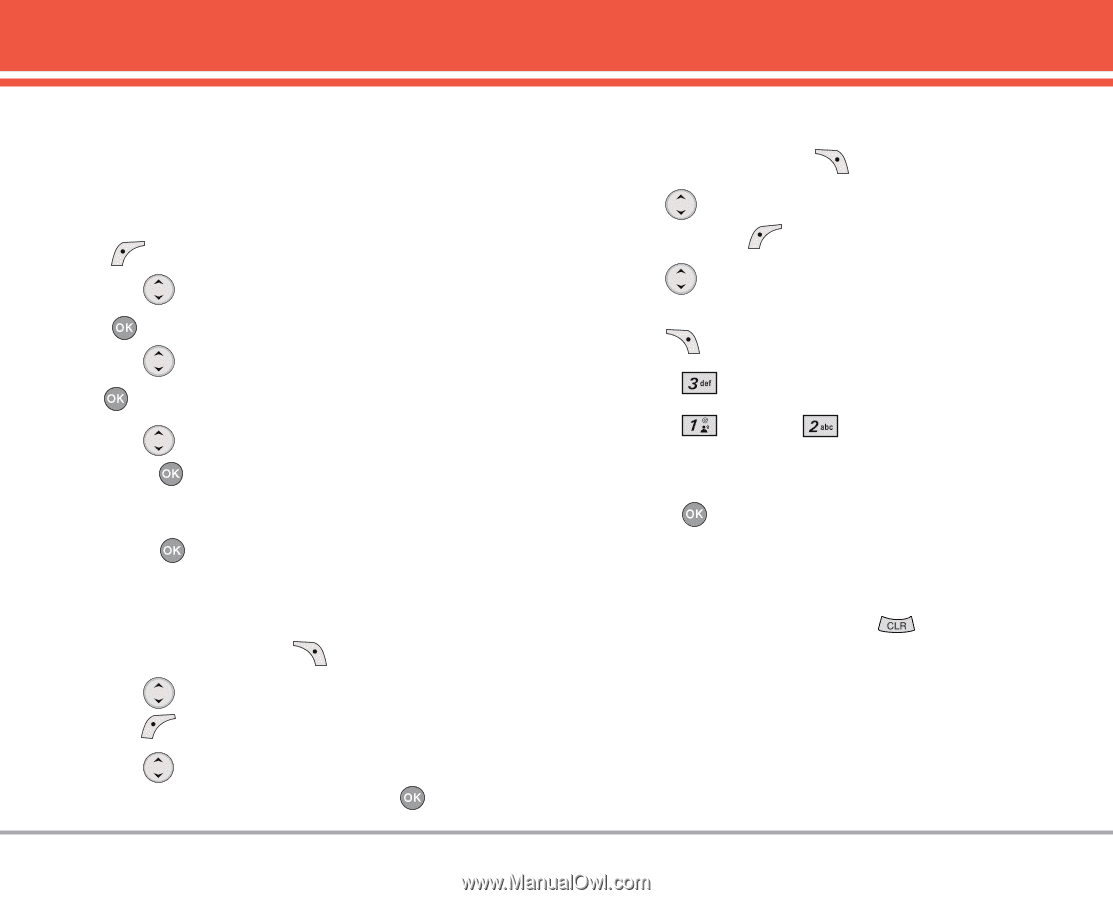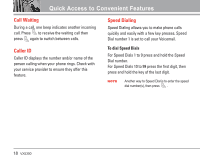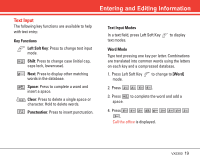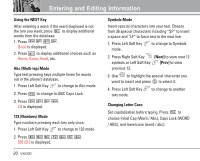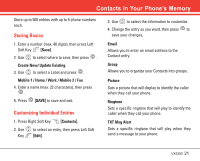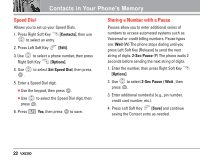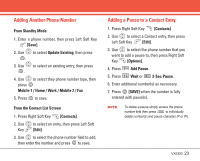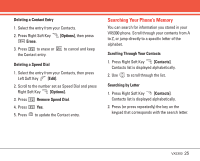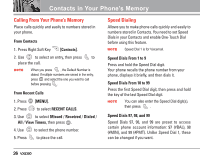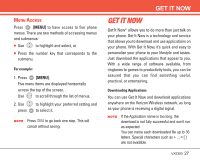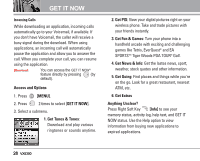LG LGVX5300 Owner's Manual (English) - Page 25
Adding Another Phone Number, Adding a Pause to a Contact Entry
 |
View all LG LGVX5300 manuals
Add to My Manuals
Save this manual to your list of manuals |
Page 25 highlights
Adding Another Phone Number From Standby Mode 1. Enter a phone number, then press Left Soft Key [Save]. 2. Use to select Update Existing, then press . 3. Use to select an existing entry, then press . 4. Use to select they phone number type, then press . Mobile 1 / Home / Work / Mobile 2 / Fax 5. Press to save. From the Contact List Screen 1. Press Right Soft Key [Contacts]. 2. Use Key to select an entry, then press Left Soft [Edit]. 3. Use to select the phone number field to add, then enter the number and press to save. Adding a Pause to a Contact Entry 1. Press Right Soft Key [Contacts]. 2. Use to select a Contact entry, then press Left Soft Key [Edit]. 3. Use to select the phone number that you want to add a pause to, then press Right Soft Key [Options]. 4. Press Add Pause. 5. Press Wait or 2-Sec Pause. 6. Enter additional number(s) as necessary. 7. Press [SAVE] when the number is fully entered with pause(s). NOTE To delete a pause simply access the phone number field then press to individually delete number(s) and pause character (P or W). VX5300 23