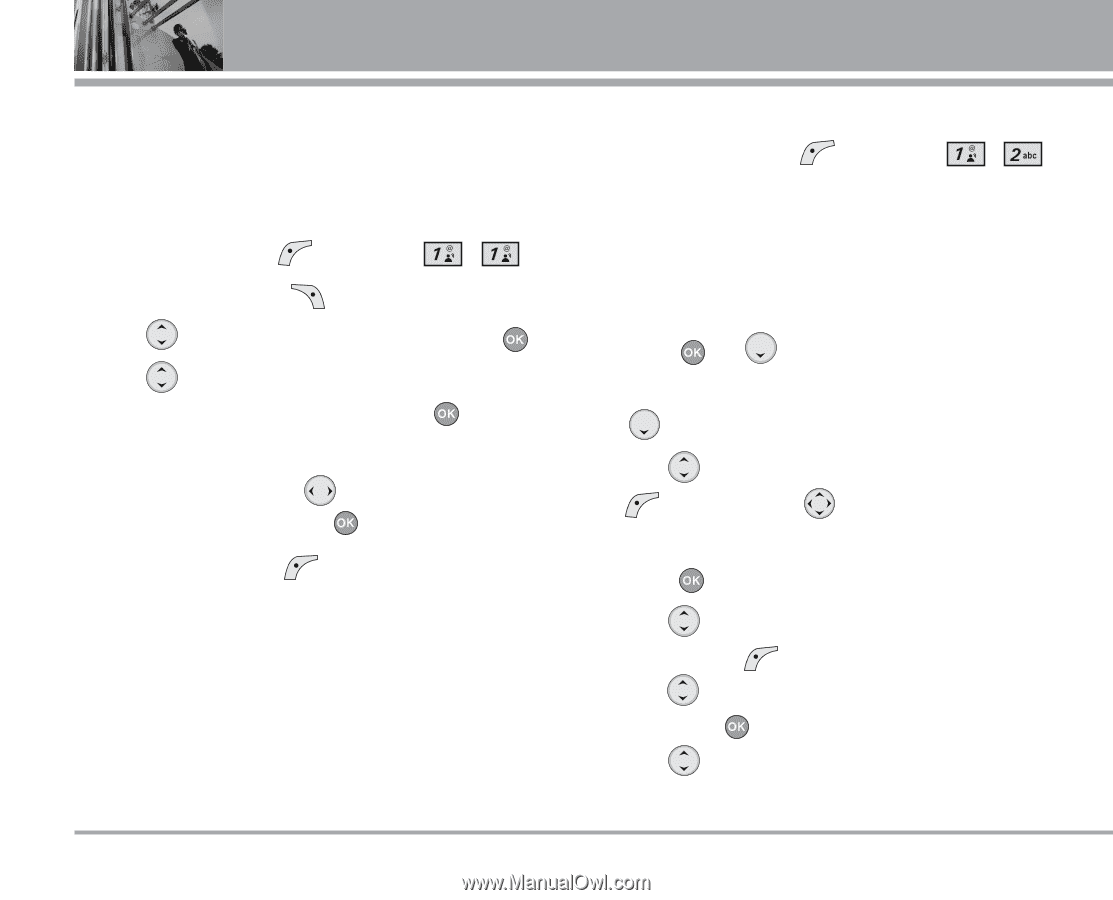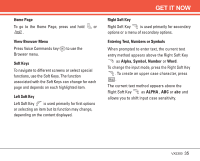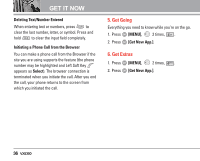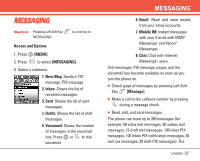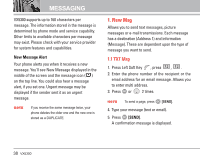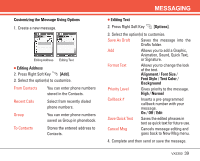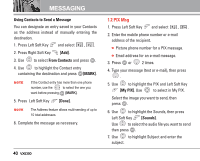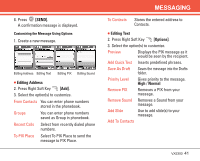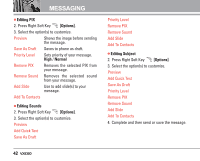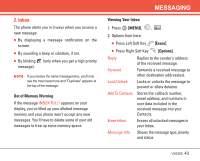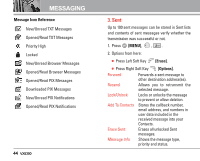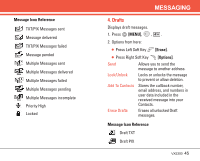LG LGVX5300 Owner's Manual (English) - Page 42
PIX Msg - manual
 |
View all LG LGVX5300 manuals
Add to My Manuals
Save this manual to your list of manuals |
Page 42 highlights
MESSAGING Using Contacts to Send a Message You can designate an entry saved in your Contacts as the address instead of manually entering the destination. 1. Press Left Soft Key and select , . 2. Press Right Soft Key [Add]. 3. Use to select From Contacts and press . 4. Use to highlight the Contact entry containing the destination and press [MARK]. NOTE If the Contact entry has more than one phone number, use the to select the one you want before pressing [MARK]. 5. Press Left Soft Key [Done]. NOTE The Address feature allows multi-sending of up to 10 total addresses. 6. Complete the message as necessary. 40 VX5300 1.2 PIX Msg 1. Press Left Soft Key and select , . 2. Enter the mobile phone number or e-mail address of the recipient. G Picture phone number for a PIX message. G Email address for an e-mail message. 3. Press or 2 times. 4. Type your message (text or e-mail), then press . 5. Use to highlight the PIX and Left Soft Key [My PIX]. Use to select in My PIX. Select the image you want to send, then press . 6. Use to highlight the Sounds, then press Left Soft Key [Sounds]. Use to select the audio file you want to send then press . 7. Use to highlight Subject and enter the subject.