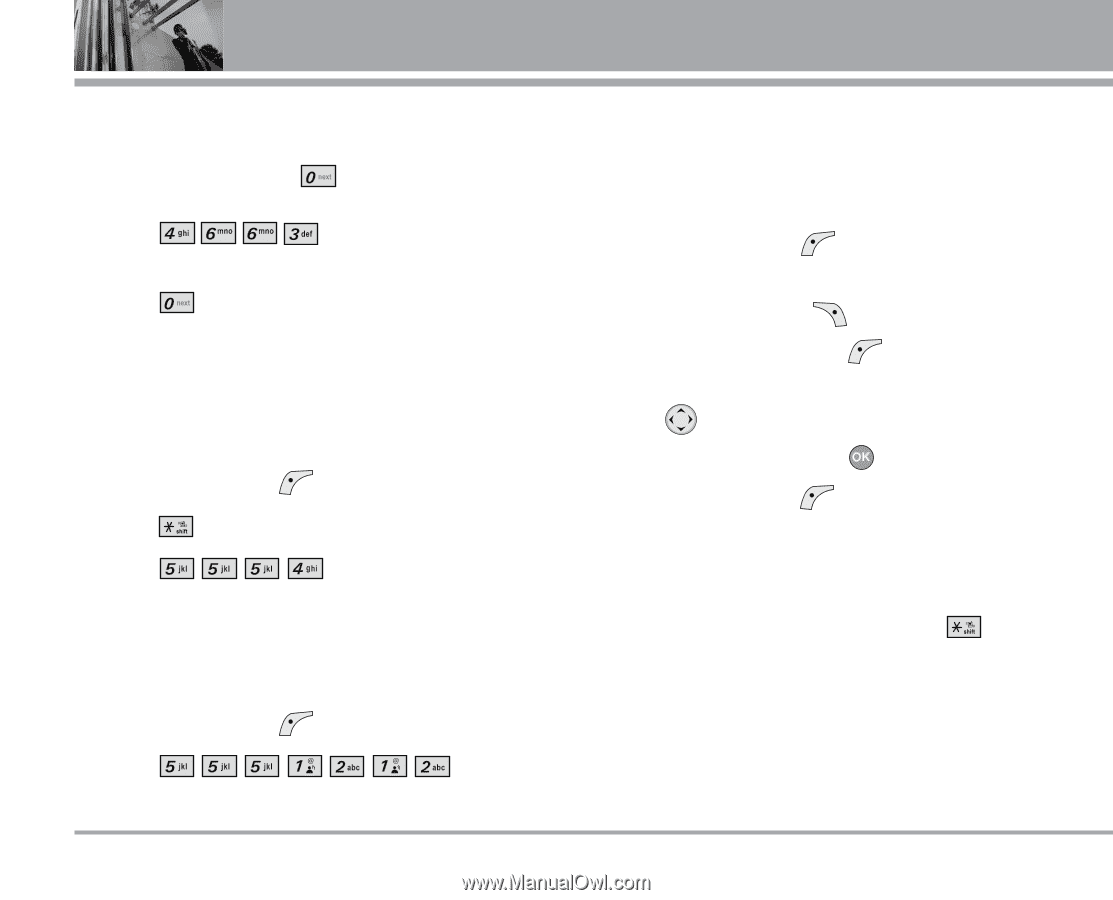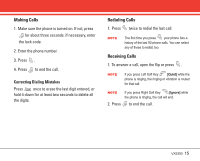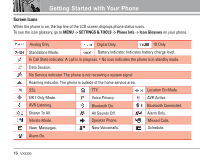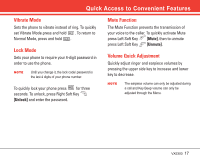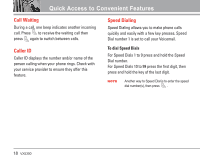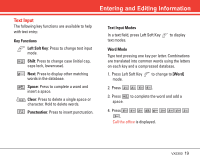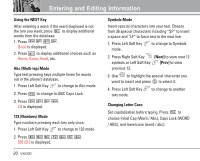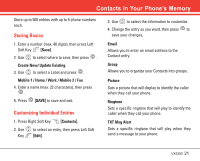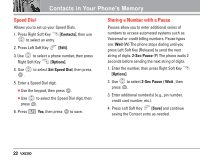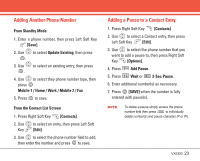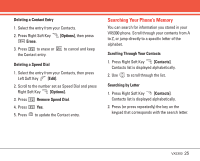LG LGVX5300 Owner's Manual (English) - Page 22
Using the NEXT Key, Abc Multi-tap Mode, Numbers Mode, Symbols Mode, Next], Prev], Changing Letter - phone case
 |
View all LG LGVX5300 manuals
Add to My Manuals
Save this manual to your list of manuals |
Page 22 highlights
Entering and Editing Information Using the NEXT Key After entering a word, if the word displayed is not the one you want, press to display additional words from the database. 1. Press . Good is displayed. 2. Press to display additional choices such as Home, Gone, Hood, etc. Abc (Multi-tap) Mode Type text pressing keys multiple times for words not in the phone's database. 1. Press Left Soft Key to change to Abc mode. 2. Press to change to ABC Caps Lock. 3. Press . LG is displayed. 123 (Numbers) Mode Type numbers pressing each key only once. 1. Press Left Soft Key to change to 123 mode. 2. Press . 5551212 is displayed. Symbols Mode Insert special characters into your text. Choose from 36 special characters including "SP" to insert a space and "LF" to force text to the next line. 1. Press Left Soft Key mode. to change to Symbols 2. Press Right Soft Key [Next] to view next 12 symbols or Left Soft Key [Prev] to view previous 12. 3. Use to highlight the special character you want to insert and press to select it. 4. Press Left Soft Key text mode. to change to another Changing Letter Case Set capitalization before typing. Press to choose Initial Cap (Word / Abc), Caps Lock (WORD / ABC), and lowercase (word / abc). 20 VX5300