LG LHY-518 Owners Manual - Page 32
DV Record Audio, Auto Disc Initialize
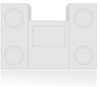 |
View all LG LHY-518 manuals
Add to My Manuals
Save this manual to your list of manuals |
Page 32 highlights
Before Operation (Continued) DV Record Audio You need to set this if you have a camcorder using 32kHz/12-bit sound connected to the front panel DV IN jack. Some digital camcorders have two stereo tracks for audio. One is recorded at the time of shooting; the other is for overdubbing after shooting. On the Audio 1 setting, the sound that was recorded while shooting is used. On the Audio 2 setting, the overdubbed sound is used. Disc Record Mode VCR Record Mode DV Record Audio Auto Chapter Audio 1 Audio 2 Prev. Select Close Auto Chapter During recording, chapter markers are added automatically at fixed intervals. You can set this interval to 5 minutes or 10 minutes. To turn off automatic chapter marking, select "None". Disc Record Mode VCR Record Mode DV Record Audio Auto Chapter None 5 Min 10 Min Prev. Select Close DISC Disc Initialize If you load a completely blank disc, the recorder will initialize the disc. DVD-R: The recorder initialize the disc to Video mode. The recording mode will always be Video mode. DVD-RW: The Initialize menu will appear. Select "VR Mode" or "Video Mode" then press ENTER. DVD+R: The Initialize menu will appears. Select "Yes" then press ENTER. DVD+RW: The recorder initialize the disc to DVD+RW mode. Also, you can format the disc from the Setup menu as below. Disc Initialize Disc Finalize Disc Label Disc Protect AutoPlay Start Prev. Select Close 1 Press SETUP. The Setup menu appears. 2 Use v / V to select the DISC option. 3 While the DISC option is selected, press B to move to the second level. 4 Use v / V to select the "Disc Initialize" option. 5 Press B to move to the third level. "Start" icon is highlighted. 6 Press ENTER. Disc Initialize menu appears. 7 In case of DVD-RW, use b / B to select a desired Disc Initialize Mode (VR Mode or Video Mode) then press ENTER. In case of DVD+RW, go to step 8. Disc Initialize Select a mode. VR Mode Video Mode 8 Use b / B to select "OK", and press ENTER. It takes a few moments to format the disc. Disc Initialize All data on the disc will be deleted. Proceed? OK Cancel Caution If you want to change the disc format, everything recorded on the disc will be erased. 32















