LG LHY-518 Owners Manual - Page 48
Photo Disc Operation Continued
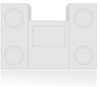 |
View all LG LHY-518 manuals
Add to My Manuals
Save this manual to your list of manuals |
Page 48 highlights
Photo Disc Operation (Continued) Still picture Use PAUSE(X) while showing a picture to pause mode. Skip Images While viewing a picture, press SKIP (. or >) once to advance to the next file or return to the previous file. Rotate Images Use v / V while viewing a picture to flip the picture clockwise or counterclockwise. View Slide Shows 1. Select "Slide Show" option on the Photo-CD menu. 2. Press ENTER. The Slide Show menu appears. Slide Show Object Speed Start All Normal Cancel 3. Use v V b B to set the options. Object: Selected file or All files. Speed: Sets the speed for Slide Show (Slow, Normal, or Fast) 4. Select the "Start" option then press ENTER to start the Slide Show. 5. Press STOP to stop the Slide Show and returns to the Photo-CD menu. ote Use the MARKER button to select multiple files. Copying JPEG file(s) on the disc to Memory Card JPEG M/C 1 Use v / V to select an JPEG file or folder on the Photo-CD menu. Selecting multiple files 1. Select a JPEG file then press MARKER. A check mark appears on the file. Press MARKER again to cancel the marked file. 2. Repeat step 1 to mark additional files. 2 Press ENTER. The options appear on the left side of the menu. 3 Use v / V to select the "Copy" option then press ENTER. Copy menu will appear. Copy Select the album C:\ NONAME 01 NONAME 02 NONAME 03 Copy Cancel New album 4 Use v / V to select a copied folder then press B. "Copy" option is highlighted. 5 When "Copy" option is highlighted on the Copy menu, press ENTER to begin copying. otes • If you select a folder on the disc to copy, the sub-folders in the folder will not be copied. • You must insert a memory card in the Recorder Combi Receiver to use this function. ip You can create new album (folder). Select "New album" option on the Copy menu then press ENTER. "NONAME##" folder is created. Erasing JPEG file(s) or folder from the Memory Card M/C 1. Select an JPEG file or folder you wish to erase on the Photo-Memory Card menu. ip Use the MARKER button to select multiple files. 2. Press ENTER. The menu options appear on the left side of the menu. 3. Select "Delete" option then press ENTER. The confirm message for deleting will appear. 4. Use b / B to select "Yes" then press ENTER. The selected file(s) or folder is deleted from the Memory Card. Notes on JPEG Recordings Depending on the size and number of JPEG files, it may take several minutes for the recorder to read the disc's content. If you don't see an on-screen display after several minutes, some of the files are too big - reduce the resolution of the JPEG files to less than 4 mega pixels and burn another disc. The total number of files and folders are free but the total number of files on the folder should be less than 999. Some discs may be incompatible due to different recording formats or the condition of the discs. When you are using software such as "Easy CD Creator" to burn JPEG files on a CD-R, ensure that all selected files have the ".jpg" or ".jpeg" extension before copying them into the CD layout. If the files have ".jpe" extensions, please rename them as ".jpg" or ".jpeg" files. File names without the ".jpg" or ".jpeg" extension cannot be read by this recorder, even though the files are shown as JPEG image files in Windows Explorer®. 48















