LG LHY-518 Owners Manual - Page 57
Using the Title List menu, Deleting a Title, If the disc has already been finalized, EDITING
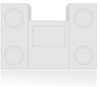 |
View all LG LHY-518 manuals
Add to My Manuals
Save this manual to your list of manuals |
Page 57 highlights
EDITING Title List and Chapter List Menu (Continued) Using the Title List menu Video From the Title List display you can play, name and erase titles. Once a Video mode disc is finalized, the Title List screen changes its appearance and all you can do is select titles to play. 1 Press MENU/LIST to display the Title List. Title List DVD VIDEO 1hour 57min SP Free Title TITLE 1 TITLE 2 TITLE 3 Date 1/ 3 1/ 3 4/ 12 1/3 Duration 0:02:01 0:06:21 0:52:31 Select DISPLAY Info. Close 2 Use v / V to choose a title then press ENTER. Title List options appears on the left side of the Title List display. 3 Use v / V to select an option then press ENTER to confirm. Play Title Name Delete Dubbing Play: Start playback the selected title. Title Name: Edits the title name (page 63). Delete: Deletes the title from the Title List. Dubbing: Copys the title to a VHS tape. 4 Press RETURN (O) repeatedly to exit Title List. ip Press DISPLAY to display more detailed title information for selected title. Deleting a Title Video Before a disc is finalized, you can erase titles recorded on the disc. Caution • If you erase a title from a DVD-R disc,the title will dis- appear from the Title List, but the available recording time will not increase. • When erasing a title from a DVD-RW disc, the remaining time available for recording will only increase if it is the last title on the disc. 1 Press MENU/LIST to display Title List 2 Use v V b B to choose a title you want to erase then press ENTER. Title List options appears on the left side of the Title List screen. Play Title Name Delete Dubbing 3 Use v / V to select 'Delete' then press ENTER to confirm. The confirm message for deleting will appear. 4 Use b / B to select 'Yes' then press ENTER. The selected title is deleted. After pressing ENTER, the new, updated menu is displayed. 5 Repeat steps 2 - 4 to continue to delete from the menu. 6 Press RETURN (O) to exit the menu. If the disc has already been finalized You will see a screen as shown below: Indicates total and current page number Disc name Title list DVD VIDEO 1 TITLE 1 2 TITLE 2 3 TITLE 3 1/03 0:02:01 1/03 0:24:12 1/03 0:36:30 1/1 PAGE UP PAGE DOWN Moves to the next or previous page EXIT Exits the Title List screen. 57















