LG LHY-518 Owners Manual - Page 61
Title and Editing Continued
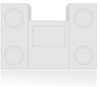 |
View all LG LHY-518 manuals
Add to My Manuals
Save this manual to your list of manuals |
Page 61 highlights
EDITING Title and Chapter Editing (Continued) Making a New Playlist VR Use this function to add an Original title or chapter to the Playlist. When you do this, the whole title or chapter is put into the Playlist (you can delete bits you don't need later - see Deleting a Title/Chapter on page 62). The title appears in the Playlist complete with the chapter markers that appear in the Original. However, if you add more chapter markers to the Original later, these are not automatically copied over into the Playlist title. If you only want to add a chapter of a title, use the Adding Additional Title/Chapter to the Playlist on this page. 1 Press MENU/LIST repeatedly to display Title List-Original menu. If you want to display the Chapter List-Original menu, refer to "Using the Chapter List-Original menu" on page 55. 2 Choose a title or chapter on the Original menu to put into the Playlist, then press ENTER. The Title List-Original or Chapter List-Original options appear on the left side of the screen. Play Chapter Delete Protect Edit Playlist Add Dubbing Play Title Delete Combine Playlist Add Title List-Original Chapter List-Original 3 Use v / V to select "Playlist Add" from the Original (Title or Chapter) options then press ENTER. Select Playlist. New Playlist Adding Additional Titles/Chapters to the Playlist VR You can add an Original title or chapter to add to a Playlist title even if it is already registered. 1 Press MENU/LIST repeatedly to display Title List-Original menu. If you want to show the Chapter List-Original menu, refer to "Using the Chapter List-Original " on page 55. 2 Choose an Original title or chapter to put into the Playlist, then press ENTER. The Title List-Original or Chapter List-Original options appear on the left side of the screen. Play Chapter Delete Protect Edit Playlist Add Dubbing Title List-Original Play Title Delete Combine Playlist Add Chapter List-Original 3 Use v / V to select 'Playlist Add' from the Title List-Original or Chapter List-Original options then press ENTER. Select Playlist. New Playlist TITLE 1 4 Choose a title that is already registered to insert a title, then press ENTER. The title appears in the updated Playlist menu. 5 Repeat steps 1-4 to continue adding to the Playlist. 6 Press RETURN (O) repeatedly to exit the menu. 4 Select 'New Playlist' then press ENTER. The new title appears in the updated Playlist. All chapters of the title are added to the Playlist. 61















