LG LHY-518 Owners Manual - Page 63
EDITING, Naming a Title, Combining Two s Into One
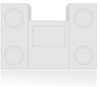 |
View all LG LHY-518 manuals
Add to My Manuals
Save this manual to your list of manuals |
Page 63 highlights
EDITING Title and Chapter Editing (Continued) Naming a Title VR Video +RW +R You can name Original and Playlist titles independently. 1 On the Title List menu, use v V b B to choose the title you want to name then press ENTER. Options appears on the left side of the menu. 2 Use v/V to select "Title Name" option then press ENTER. The Keyboard menu appears. e.g., If you select "Title Name" on Title List-Original menu. Protect Edit Title Name Playlist Add Delete Part Dubbing 3 Enter a name for the title. Use v V b B to select a character then press ENTER to confirm your selection. Refer step 5 as shown on page 28 (Disc Label). TITLE 2 Language English/Latin Capital 1234567890 ABCDE FGH I J K LMNOPQRS T UVWX Y Z Space Delete OK Cancel 4 Choose OK then press ENTER to save the name and return to the previous menu screen. 5 Press RETURN (O) repeatedly to exit the menu. Combining Two Chapters Into One VR +RW +R Use this function to combine two adjacent Playlist or Original chapters into one. 1 On the Chapter List menu, select the second chapter of the two chapters you want to combine then press ENTER. Chapter List options appears on the left side of the menu. e.g., If you select "Combine" on Chapter ListOriginal menu. Play Title Delete Combine Playlist Add 3 Use v / V to select "Combine" option then press ENTER. After pressing ENTER, the new, updated menu is displayed. 4 Repeat steps 1 - 3 to continue to combine from the menu. 5 Press RETURN (O) repeatedly to exit the menu. ote This function cannot operate listed as below; • If there is only one chapter within the title. • If two chapters created by erasing a part from an orig- inal title. • If two chapters created from different titles. • If two chapters created by moving an order from an original title. otes • Names can be up to 32 characters long. • For discs formatted on a different DVD Recorder, you will see only a limited character set. • When recording in DVD-R, DVD+R or DVD+RW, the entered name is displayed on the DVD player only after finalizing. 63















