LG LHY-518 Owners Manual - Page 59
Press MENU/LIST repeatedly to display Title List
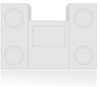 |
View all LG LHY-518 manuals
Add to My Manuals
Save this manual to your list of manuals |
Page 59 highlights
EDITING Title List and Chapter List Menu (Continued) Using the Title List menu +R The Title List is where you build and edit your Playlist, and where you can delete titles and make other changes to the Original content of the disc. You can also play individual titles directly from the Title List menu. The recorder must be stopped in order to edit using the Title List menu. 1 Press MENU/LIST repeatedly to display the Title List-Original menu. • Use the v/V buttons to display the previous/next page if there are more than 6 titles or chapters. • To exit the menu, press RETURN (O). 1/4 Title List DVD+R 2hour 57min EP Free TITLE 1 10/12 0:25:20 TITLE 2 10/14 0:5:12 TITLE 3 10/16 0:2:34 Empty Title --/-- 0:6:06 Select DISPLAY Info. Close 2 To view Title List options, select the title you want then press ENTER. Title List options appears on the left side of the Title List display. 3 Use v / V to select an option then press ENTER to confirm. Play Full Play Chapter Delete Protect Edit Dubbing Title Name Divide Hide (Show) Play: Start playback of the selected title. Full Play: Starts playback the selected title including the hidden chapters. Chapter: Shows the Chapter List menu of the title (Refer to right on this page). Delete: Deletes the title from the Title List menu. (page 62) Protect: Protects accidental recording, editing or deleting of the title. (page 64) Edit: Selects Edit options. • Title Name: Edits the title name. (page 63) • Divide: Unavailabel (DVD+RW only). • Hide (Show): Hides (or Shows) the all chapters within the title. (page 65) Dubbing: Copys the title to a VHS tape. ip Press DISPLAY to display more detailed title information for selected title. Using the Chapter List menu +R 1 Press MENU/LIST repeatedly to display Title List menu. 2 Use v V b B to choose the title you want to view Chapter List menu then press ENTER. Title List options appears on the left side of the Title List display. 3 Use v / V to select "Chapter" from Title List options then press ENTER. Chapter List menu appears on the TV screen. Chapter List TITLE 1 12/07/2004 Tue 0:25:20 SP 1/3 Select Close 4 To view Chapter List options, select the chapter you want then press ENTER. Chapter List options appears on the left side of the Chapter List display. 5 Use v / V to select an option then press ENTER to confirm. Play Title Combine Hide (Show) Play: Starts playback of the selected chapter. Title: Shows the Title List menu of the chapter (refer to left on this page) Combine: Combines two chapters into one. (page 63) Hide (Show): Hides (or Shows) the selected chapter. (page 65) 6 Press RETURN (O) repeatedly to exit Chapter List menu. 4 Press RETURN (O) repeatedly to exit the Title List menu. 59















