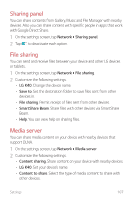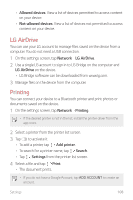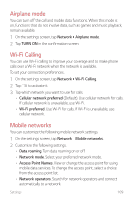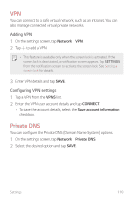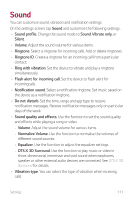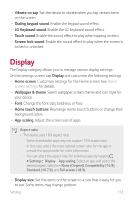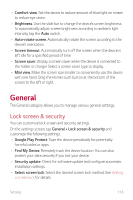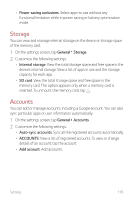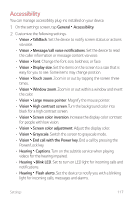LG LMX420MM Owners Manual - Page 113
Display
 |
View all LG LMX420MM manuals
Add to My Manuals
Save this manual to your list of manuals |
Page 113 highlights
• Vibrate on tap: Set the device to vibrate when you tap certain items on the screen. • Dialing keypad sound: Enable the keypad sound effect. • LG Keyboard sound: Enable the LG keyboard sound effect. • Touch sound: Enable the sound effect to play when tapping an item. • Screen lock sound: Enable the sound effect to play when the screen is locked or unlocked. Display The Display category allows you to manage various display settings. On the settings screen, tap Display and customize the following settings: • Home screen: Customize settings for the Home screen. See Home screen settings for details. • Wallpaper & theme: Select wallpaper, screen theme and icon style for your device. • Font: Change the font size, boldness, or face. • Home touch buttons: Rearrange Home touch buttons or change their background colors. • App scaling: Adjust the screen size of apps. Aspect ratio • This device uses 18:9 aspect ratio. -- Some downloaded apps may not support 18:9 aspect ratio. In this case, select the most optimal screen ratio for the app or consult the app provider for more information. -- You can select the aspect ratio for individual apps by tapping Settings Display App scaling. Select an app, and select the desired aspect ratio from None (Original), Compatibility (16:9), Standard (16.7:9), and Full screen (18:9). • Display size: Set the items on the screen to a size that is easy for you to see. Some items may change position. Settings 112