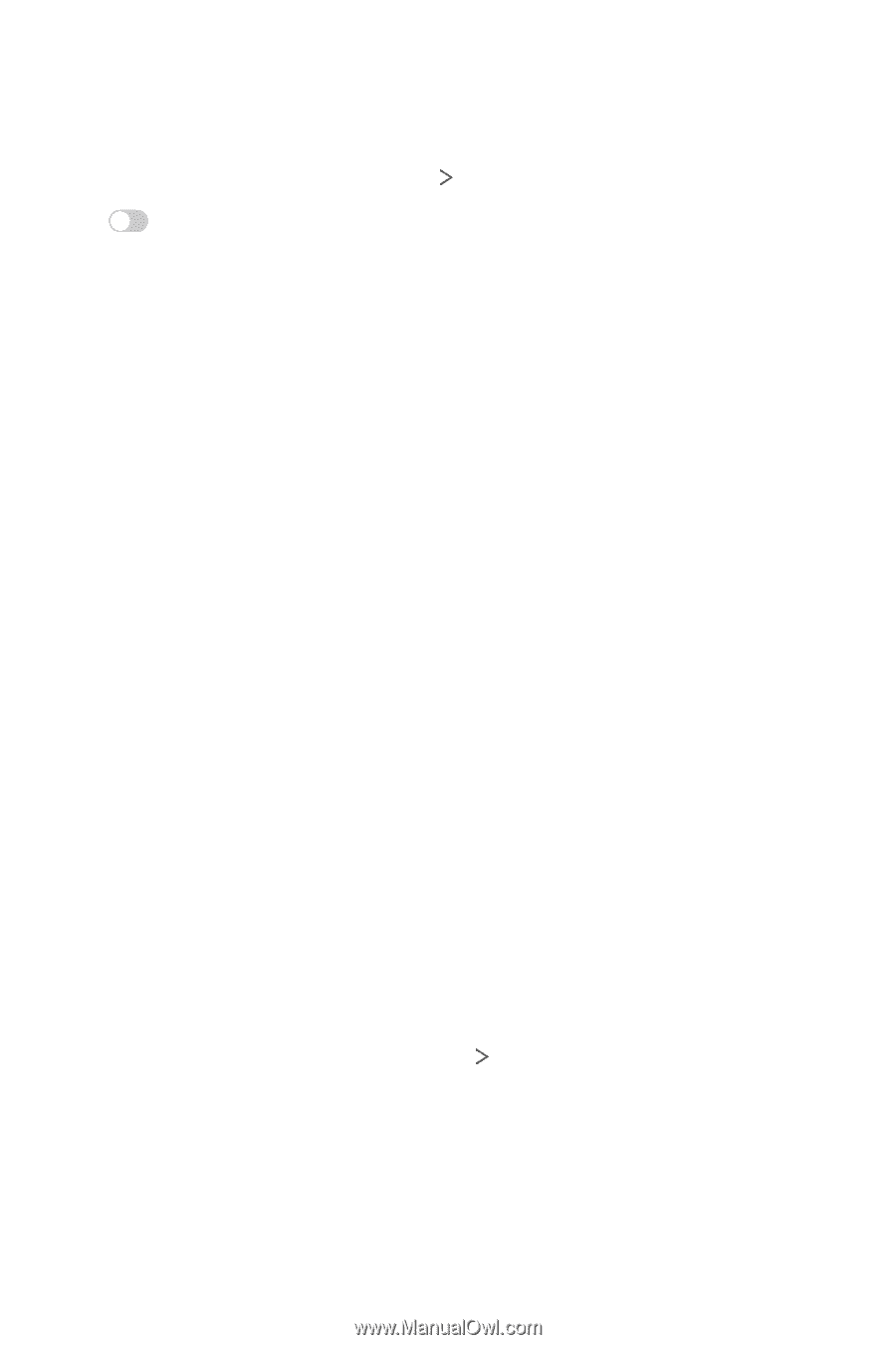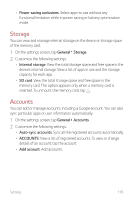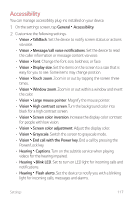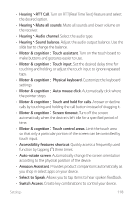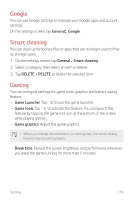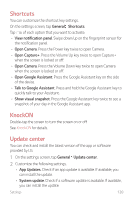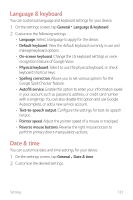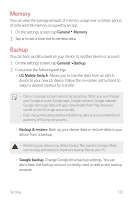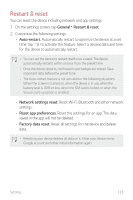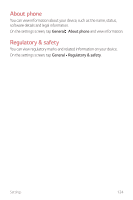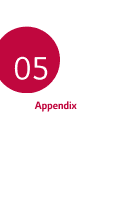LG LMX420MM Owners Manual - Page 121
Shortcuts, KnockON, Update center
 |
View all LG LMX420MM manuals
Add to My Manuals
Save this manual to your list of manuals |
Page 121 highlights
Shortcuts You can customize the shortcut key settings. On the settings screen, tap General Shortcuts. Tap of each option that you want to activate. • View notification panel: Swipe down/up on the fingerprint sensor for the notification panel. • Open Camera: Press the Power key twice to open Camera. • Open Capture+: Press the Volume Up key twice to open Capture+ when the screen is locked or off. • Open Camera: Press the Volume Down key twice to open Camera when the screen is locked or off. • Open Google Assistant: Press the Google Assistant key on the side of the device. • Talk to Google Assistant: Press and hold the Google Assistant key to quickly talk to your Assistant. • Show visual snapshot: Press the Google Assistant key twice to see a snapshot of your day in the Google Assistant app. KnockON Double-tap the screen to turn the screen on or off. See KnockON for details. Update center You can check and install the latest version of the app or software provided by LG. 1 On the settings screen, tap General Update center. 2 Customize the following settings: • App Updates: Check if an app update is available. If available, you can install the update. • System update: Check if a software update is available. If available, you can install the update. Settings 120