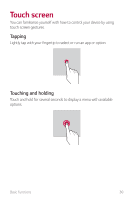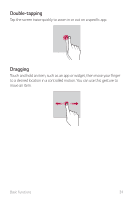LG LMX420MM Owners Manual - Page 36
Changing the style of the Home touch, buttons, Editing the Home touch buttons
 |
View all LG LMX420MM manuals
Add to My Manuals
Save this manual to your list of manuals |
Page 36 highlights
-- : Tap to go to the Home screen. To launch Google Assistant, touch and hold. -- : Tap to view a list of recently used apps or run an app from the list. To delete all the recently used apps, tap CLEAR ALL. To use two apps at the same time with the Multi-Window feature, touch and hold the button while using an app. Changing the style of the Home touch buttons You can change the style of the Home touch buttons. 1 Tap Settings Display Home touch buttons. 2 Under STYLE, select Buttons only or Gesture and buttons to suit your preferences. • Buttons only: / / are available. Tap to see recent apps. • Gesture and buttons: Back button and Home button are available. To see recent apps, swipe the Home button up. Editing the Home touch buttons You can rearrange the Home touch buttons or add frequently used functions to the Home touch buttons area. Tap Settings Display Home touch buttons Button combination and customize the settings. • Several functions, including Notification, Capture+ and QSlide, are provided. A maximum of two additional items can be added. Basic Functions 35