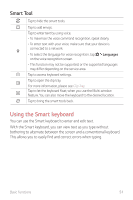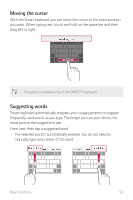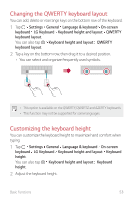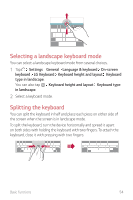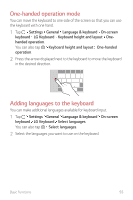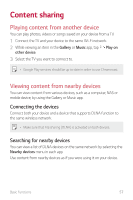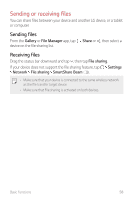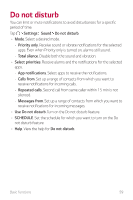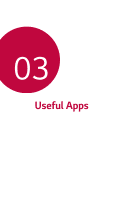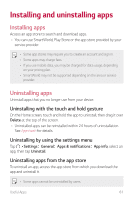LG LMX420MM Owners Manual - Page 57
Copy and Paste, Clip Tray
 |
View all LG LMX420MM manuals
Add to My Manuals
Save this manual to your list of manuals |
Page 57 highlights
Copy and Paste You can cut or copy text from an app, and then paste the text into the same app. Or, you can run other apps and paste the text into them. 1 Touch and hold around the text you want to copy or cut. 2 Drag / to specify the area to copy or cut. 3 Select either CUT or COPY. • Cut or copied text is automatically added to the clipboard. 4 Touch and hold the text input window, then select PASTE. • If there is no item that has been copied or cut, the PASTE option will not appear. Clip Tray If you copy or cut an image or text, it is automatically saved to the clip tray and can be pasted to any space at any time. 1 On the keyboard tap . You can also touch and hold the text input window, then select CLIP TRAY. 2 Select and paste an item from the clip tray. • A maximum of 20 items can be saved to the clip tray. • Tap to lock saved items in order not to delete them, even when the maximum quantity is exceeded. A maximum of ten items can be locked. To delete locked items, unlock them first. • Tap to delete the items saved to the clip tray. • The clip tray may not be supported by some downloaded apps. Basic Functions 56