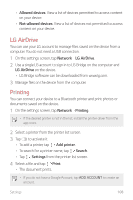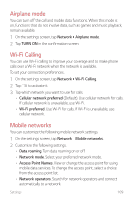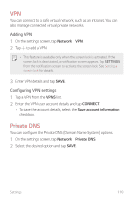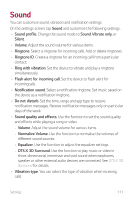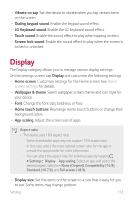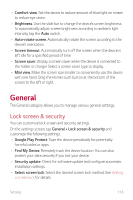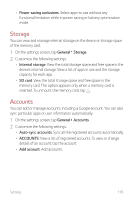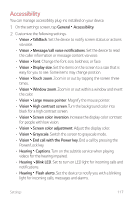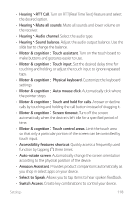LG LMX420MM Owners Manual - Page 114
General
 |
View all LG LMX420MM manuals
Add to My Manuals
Save this manual to your list of manuals |
Page 114 highlights
• Comfort view: Set the device to reduce amount of blue light on screen to reduce eye strain. • Brightness: Use the slide bar to change the device's screen brightness. To automatically adjust screen brightness according to ambient light intensity, tap the Auto switch. • Auto-rotate screen: Automatically rotate the screen according to the device's orientation. • Screen timeout: Automatically turn off the screen when the device is left idle for a specified period of time. • Screen saver: Display a screen saver when the device is connected to the holder or charger. Select a screen saver type to display. • Mini view: Make the screen size smaller to conveniently use the device with one hand. Drag the Home touch button at the bottom of the screen to the left or right. General The General category allows you to manage various general settings. Lock screen & security You can customize lock screen and security settings. On the settings screen, tap General Lock screen & security and customize the following settings: • Google Play Protect: Scan the device periodically for potentially harmful codes or apps. • Find My Device: Remotely track the device location. You can also protect your data securely if you lost your device. • Security update: Check for software update and configure automatic installation settings. • Select screen lock: Select the desired screen lock method. See Setting a screen lock for details. Settings 113