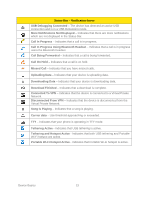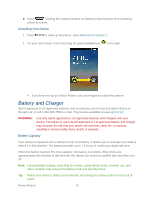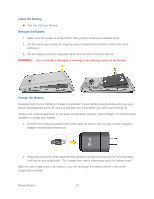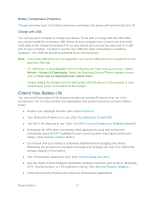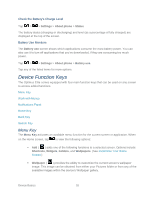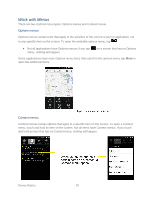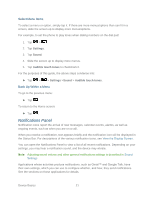LG LS696 Owners Manual - English - Page 26
Extend Your Battery Life - driver
 |
View all LG LS696 manuals
Add to My Manuals
Save this manual to your list of manuals |
Page 26 highlights
Battery Temperature Protection Though extremely rare, if the battery becomes overheated, the phone will automatically turn off. Charge with USB You can use your computer to charge your device. To be able to charge with the USB cable, you need to install the necessary USB drivers on your computer first. Connect one end of the USB cable to the Charger/Accessory Port on your device and connect the other end to a USB port on your computer. It is best to use the rear USB port when connecting to a desktop computer. The USB hub should be powered by an external power. Note: Low-power USB ports are not supported, such as the USB port on your keyboard or buspowered USB hub. LG USB Driver is downloadable from the following site: http://www.lg.com/us/ > Select Mobile > Drivers & Downloads. Under the Download Drivers/ Phone Updates section, click on Click here to download your mobile driver. Always unplug the charger from the wall socket after the phone is fully charged to save unnecessary power consumption of the charger. Extend Your Battery Life You can extend your battery's life between charges by turning off features that run in the background. You can also monitor how applications and system resources consume battery power. ● Reduce your Backlight On time. (See Screen timeout.) ● Turn Bluetooth off when not in use. (See Turn Bluetooth On and Off.) ● Turn Wi-Fi off when not in use. (See Turn Wi-Fi On and Connect to a Wireless Network.) ● Deactivate the GPS when not needed. Most applications using this function will periodically query the GPS satellites for your current location; each query drains your battery. (See Activate Location Mode.) ● Do not wait until your battery is completely depleted before charging your device. Repeating this process of a complete discharge and recharge can over time reduce the storage capacity of any battery. ● Turn off Automatic application sync. (See Synchronizing Accounts.) ● Use the Power Control Widget to deactivate hardware functions such as Wi-Fi, Bluetooth, GPS, Synchronization, or LCD brightness setting. (See Add and Remove Widgets.) ● Check the Running Services and close any unnecessary applications. Device Basics 17