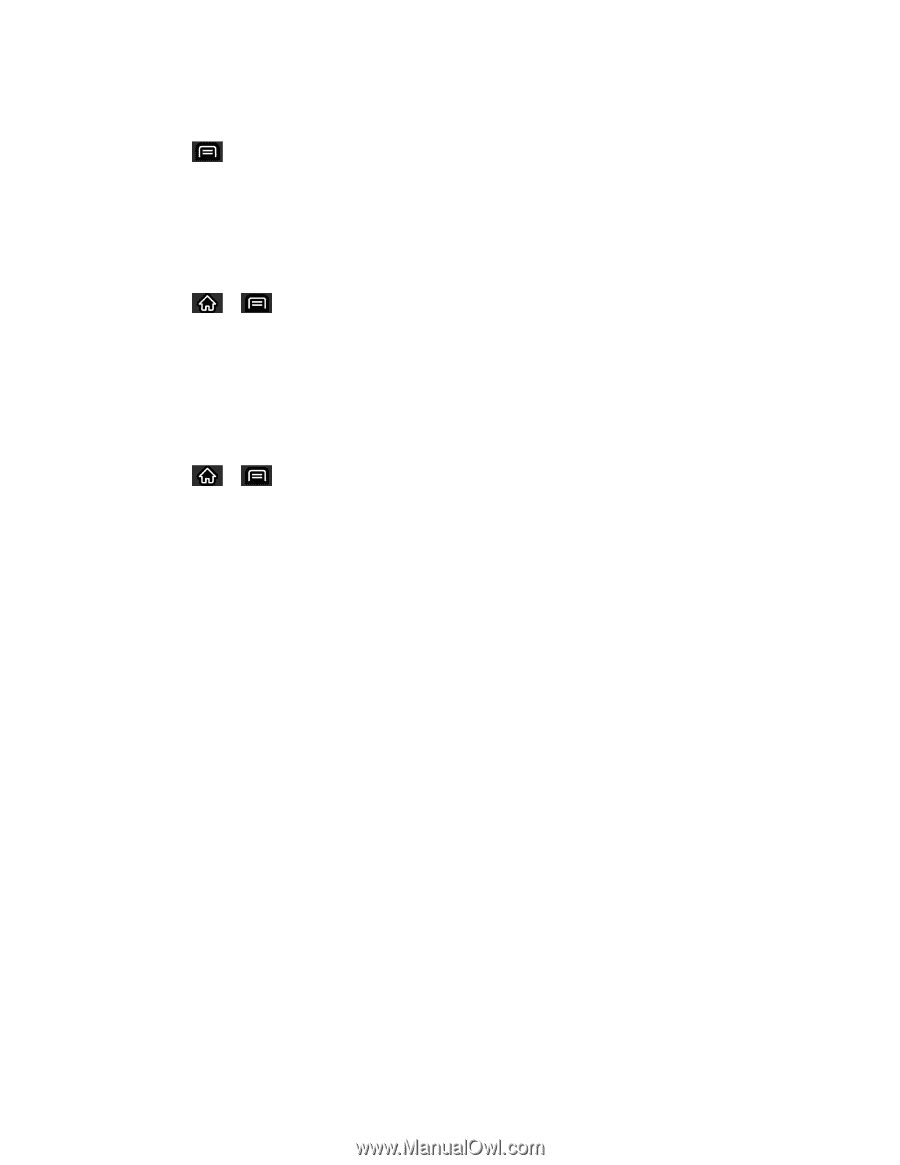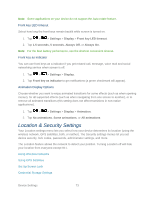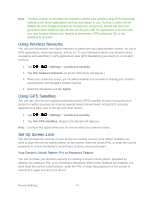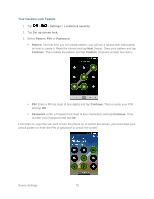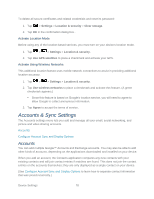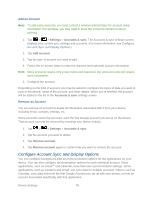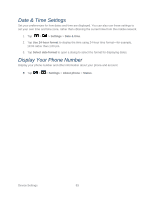LG LS696 Owners Manual - English - Page 87
Accounts & Sync Settings
 |
View all LG LS696 manuals
Add to My Manuals
Save this manual to your list of manuals |
Page 87 highlights
To delete all secure certificates and related credentials and reset its password: 1. Tap > Settings > Location & security > Clear storage. 2. Tap OK in the confirmation dialog box.. Activate Location Mode Before using any of the location-based services, you must turn on your device's location mode. 1. Tap > > Settings > Location & security. 2. Tap Use GPS satellites to place a checkmark and activate your GPS. Activate Using Wireless Networks This additional location feature uses mobile network connections to assist in providing additional location accuracy. 1. Tap > > Settings > Location & security. 2. Tap Use wireless networks to place a checkmark and activate this feature. (A green checkmark appears.) Since this feature is based on Google‗s location service, you will need to agree to allow Google to collect anonymous information. 3. Tap Agree to accept the terms of service. Accounts & Sync Settings The Accounts settings menu lets you add and manage all your email, social networking, and picture and video sharing accounts. Accounts Configure Account Sync and Display Options Accounts You can add multiple Google™ Accounts and Exchange accounts. You may also be able to add other kinds of accounts, depending on the applications downloaded and installed on your device. When you add an account, the Contacts application compares any new contacts with your existing contacts and will join contact entries if matches are found. This does not join the contact entries on the accounts themselves; they are only displayed as a single contact on your device. (See Configure Account Sync and Display Options to learn how to separate contact information that was joined incorrectly.) Device Settings 78