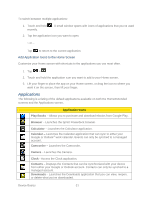LG LS696 Owners Manual - English - Page 45
Access Recently-Used Applications, Change the Screen Orientation
 |
View all LG LS696 manuals
Add to My Manuals
Save this manual to your list of manuals |
Page 45 highlights
Note: Starred contacts are those Contact entries you have tagged as very important. Change the Device's Wallpaper 1. From the Home screen, tap > Wallpaper. - or - Touch and hold an empty spot on the Home screen, then tap Wallpapers. 2. Tap Gallery, ID wallpapers, LG wallpapers, Live wallpapers, or Wallpapers. Gallery to use a picture saved on your device as a wallpaper. You can crop the picture before setting it as a wallpaper. ID wallpapers to open the available wallpapers that were included in your Sprint ID pack. LG wallpapers to open available LG wallpapers. Live wallpapers to open a list of animated wallpapers installed on your device. Live wallpapers can be animated or even interactive. More Live wallpapers are available on the Google Play. Wallpapers to open a screen of wallpaper images saved on your device. Slide the thumbnail images left and right to view the available images. 3. Tap Set wallpaper or Save. Access Recently-Used Applications Your device keeps a running list of your eight most recently used applications. 1. Touch and hold to open the recently-used applications window. 2. Tap an icon to open the related application. Change the Screen Orientation This device is capable of changing the orientation of screen content when the orientation of the device itself has changed. The device‗s built-in accelerometer senses movement and changes its angle/orientation. Note that some of the screens, applications and widgets do not support orientation changes. The automatic screen orientation feature can be manually enabled to change the orientation for all enabled screens when rotation is detected. Note: An example of a screen that automatically re-orients by moving the device is the Messaging screen. This only requires you turn the device to a horizontal position. Device Basics 36