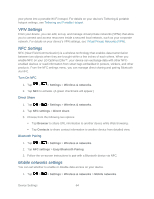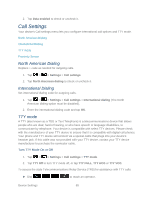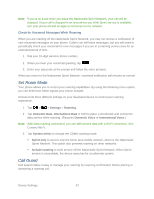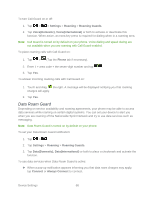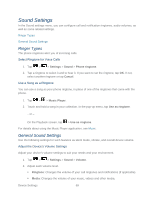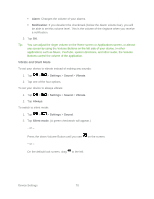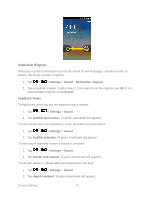LG LS696 Owners Manual - English - Page 75
Roaming Settings
 |
View all LG LS696 manuals
Add to My Manuals
Save this manual to your list of manuals |
Page 75 highlights
For additional information about Sprint Relay Services and TTY compatibility, call Sprint Relay Customer Service at 800-676-3777 or visit www.sprintrelay.com. Note: In TTY Mode, your device will display the TTY access icon. When enabled, TTY mode may impair the audio quality of non-TTY devices connected to the headset jack. WARNING: 911 Emergency Calling Sprint recommends that TTY users make emergency calls by other means, including Telecommunications Relay Services (TRS), analog cellular, and landline communications. Wireless TTY calls to 911 may be corrupted when received by public safety answering points (PSAPs), rendering some communications unintelligible. The problem encountered appears related to software used by PSAPs. This matter has been brought to the attention of the FCC, and the wireless industry and the PSAP community are currently working to resolve this. Proximity Sensor You can enable the Optimus Elite's Proximity Sensor through the Call Settings menu. 1. Tap > > Settings > Call settings. 2. Tap Proximity Sensor to enable it. (A green checkmark will appear.) Roaming Settings With your device and global roaming service from Sprint WorldwideSM Wireless Service, you can make phone calls and use wireless data services around the globe on compatible CDMA and GSM/UMTS networks. Set Roam Mode Call Guard Data Roam Guard Roaming Icon Your display screen always lets you know when you‗re off the Nationwide Sprint Network. Anytime you are roaming, the device displays the roaming icon ( ). If you are roaming on a digital system, you will see the roaming icon along with the text - Digital Roam - . Roam on Other Digital Networks When you‗re roaming on digital networks, your call quality and security will be similar to the quality you receive when making calls on the Nationwide Sprint Network. However, you may not be able to access certain features, such as data services, depending on the available network. Device Settings 66