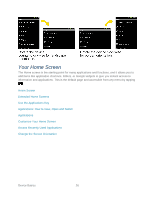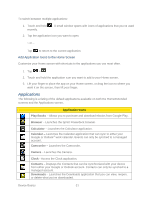LG LS696 Owners Manual - English - Page 40
Applications
 |
View all LG LS696 manuals
Add to My Manuals
Save this manual to your list of manuals |
Page 40 highlights
To switch between multiple applications: 1. Touch and hold recently. . A small window opens with icons of applications that you‗ve used 2. Tap the application icon you want to open. - or - Tap to return to the current application. Add Application Icons to the Home Screen Customize your Home screen with shortcuts to the applications you use most often. 1. Tap > . 2. Touch and hold the application icon you want to add to your Home screen. 3. Lift your finger to place the app on your Home screen, or drag the icon to where you want it on the screen, then lift your finger. Applications The following is a listing of the default applications available on both the Home/Extended screens and the Applications screen. Application Icons Play Books - Allows you to purchase and download ebooks from Google Play. Browser - Launches the Sprint Powerdeck browser. Calculator - Launches the Calculator application. Calendar - Launches the Calendar application that can sync to either your Google or Outlook® work calendar. Events can only be synched to a managed account. Camcorder - Launches the Camcorder. Camera - Launches the Camera. Clock - Access the Clock application. Contacts - Displays the Contacts that can be synchronized with your device from either your Google or Outlook account. Contacts can only be synched to a managed account. Downloads - Launches the Downloads application that you can view, reopen, or delete what you've downloaded. Device Basics 31