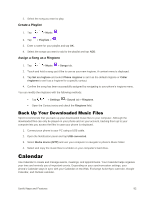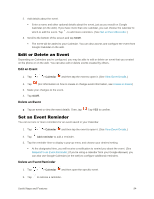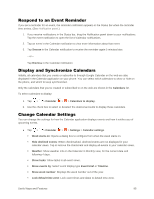LG LS991 Genuine Leather Owners Manual - English - Page 106
Additional Clock Features, Check the Time, Set Alarms
 |
View all LG LS991 Genuine Leather manuals
Add to My Manuals
Save this manual to your list of manuals |
Page 106 highlights
Check the Time You can check the time any time on your phone. The current time displays in the upper right corner of the Status bar. Many widgets and lock screens also display the time and provide options for how time is displayed. Set Alarms Set multiple alarms using your phone‟s Clock app. 1. Tap > > Clock . 2. Tap an existing alarm to change its time and other attributes or tap Add alarm to add a new one. 3. Set the time of the alarm. You can change the time by tapping the hour and minute and AM/PM field or tap the hour and minutes fields to enter the time with the keyboard. 4. Tap Repeat to select the days when you want the alarm to sound. (If you don't set a repeat, the alarm will only sound on the assigned day.) 5. Tap Snooze duration to open a dialog box to set the amount of time to wait before sounding the alarm again if it is not dismissed. You can set the alarm to ring repeatedly from 5 minutes up to 1 hour. 6. Tap Alarm with vibration to have the phone vibrate, in addition to playing the ringtone. 7. Tap Alarm sound to select a ringtone for the alarm. The ringtone plays briefly when you select it. 8. Slide the button on the Alarm volume slider to the right to increase the alarm volume and to the left to decrease it. 9. Tap Auto-start app to set the application you want to automatically open when you stop the alarm. 10. Tap Puzzle lock to checkmark the setting, which requires you to wake up enough to solve a simple puzzle to dismiss the alarm. 11. Tap Memo to enter a name for the alarm. 12. When you're finished, tap SAVE. Additional Clock Features Your phone‟s clock app provides additional useful features including world clock, stopwatch, and timer functions. All features are available from the clock app display. ■ Tap > > Clock . Useful Apps and Features 97