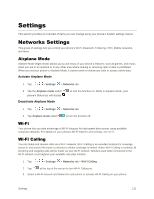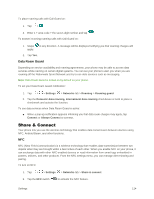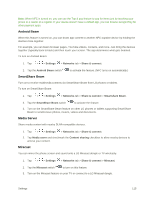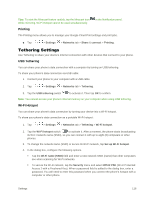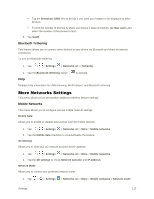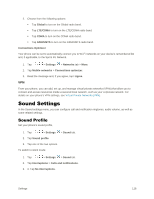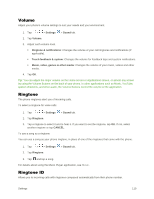LG LS991 Genuine Leather Owners Manual - English - Page 124
Android Beam, SmartShare Beam, Media Server, Miracast, Settings, Networks, Share & connect
 |
View all LG LS991 Genuine Leather manuals
Add to My Manuals
Save this manual to your list of manuals |
Page 124 highlights
Note: When NFC is turned on, you can use the Tap & pay feature to pay for items just by touching your phone to a reader at a register. If your device doesn‟t have a default app, you can browse Google Play for other payment apps. Android Beam When this feature is turned on, you can beam app content to another NFC-capable device by holding the devices close together. For example, you can beam browser pages, YouTube videos, contacts, and more. Just bring the devices together (typically back to back) and then touch your screen. The app determines what gets beamed. To turn on Android Beam: 1. Tap > > Settings > Networks tab > Share & connect. 2. Tap the Android Beam switch to activate the feature. (NFC turns on automatically.) SmartShare Beam Turn on to receive multimedia contents via SmartShare Beam from LG phones or tablets. To turn on SmartShare Beam: 1. Tap > > Settings > Networks tab > Share & connect > Smartshare Beam. 2. Tap the SmartShare Beam switch to activate the feature. 3. Turn on the SmartShare Beam feature on other LG phones or tablets supporting SmartShare Beam to send/receive photos, musics, videos and documents. Media Server Share media content with nearby DLNA-compatible devices. 1. Tap > > Settings > Networks tab > Share & connect. 2. Tap Media sever and checkmark the Content sharing checkbox to allow nearby devices to access your content. Miracast You can mirror the phone screen and sound onto a LG Miracast dongle or TV wirelessly. 1. Tap > > Settings > Networks tab > Share & connect > Miracast. 2. Tap the Miracast switch to turn on this feature. 3. Turn on the Miracast feature on your TV or connect to a LG Miracast dongle. Settings 115