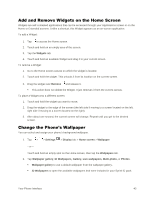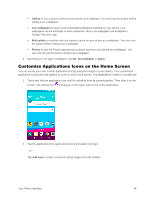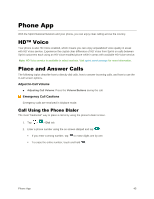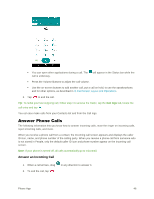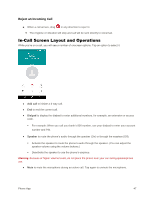LG LS991 Genuine Leather Owners Manual - English - Page 57
Place Calls from Contacts/Call History, Place a Call from Contacts, Call from Call Logs
 |
View all LG LS991 Genuine Leather manuals
Add to My Manuals
Save this manual to your list of manuals |
Page 57 highlights
● Bluetooth (Only available when a Bluetooth headset is connected to your phone) to route the phone's audio through a connected Bluetooth headset (On) or through the speaker (Off). For details about pairing the phone with a Bluetooth headset, see Pair Bluetooth Devices. When the call is routed to a Bluetooth headset, the current call area shows the Bluetooth call icon ( ). Note: The Bluetooth button is activated to show the current call is routed to the connected Bluetooth headset. To route the current call back to the phone, tap Bluetooth to temporarily use the phone. Tap it again to route the call back to the connected Bluetooth headset. When Bluetooth or the Bluetooth headset is turned off, the call is routed through either the earpiece or speaker and shows ( ). Tap during a call to display a list of additional in-call features. Tap an option to select it. ● Contacts: Display your contacts list. ● QuickMemo+: Open the QuickMemo+ app. ● Messaging: Opens the Messaging app. ● Voice clarity: Enhances voice clarity in noisy environments so you can hear more clearly. Place Calls from Contacts/Call History Make calls quickly using Contacts and Call History. Place a Call from Contacts You can place phone calls directly from entries in your Contacts list. 1. Tap > to display the phone app. 2. Tap the Contacts tab to display the Contacts list. 3. Tap a contact. 4. Tap Call next to the number you want to call. 5. To end the call, tap . Call from Call Logs The Call logs list lets you quickly place calls to recent incoming, outgoing, or missed numbers. 1. Tap > to display the phone app. Phone App 48